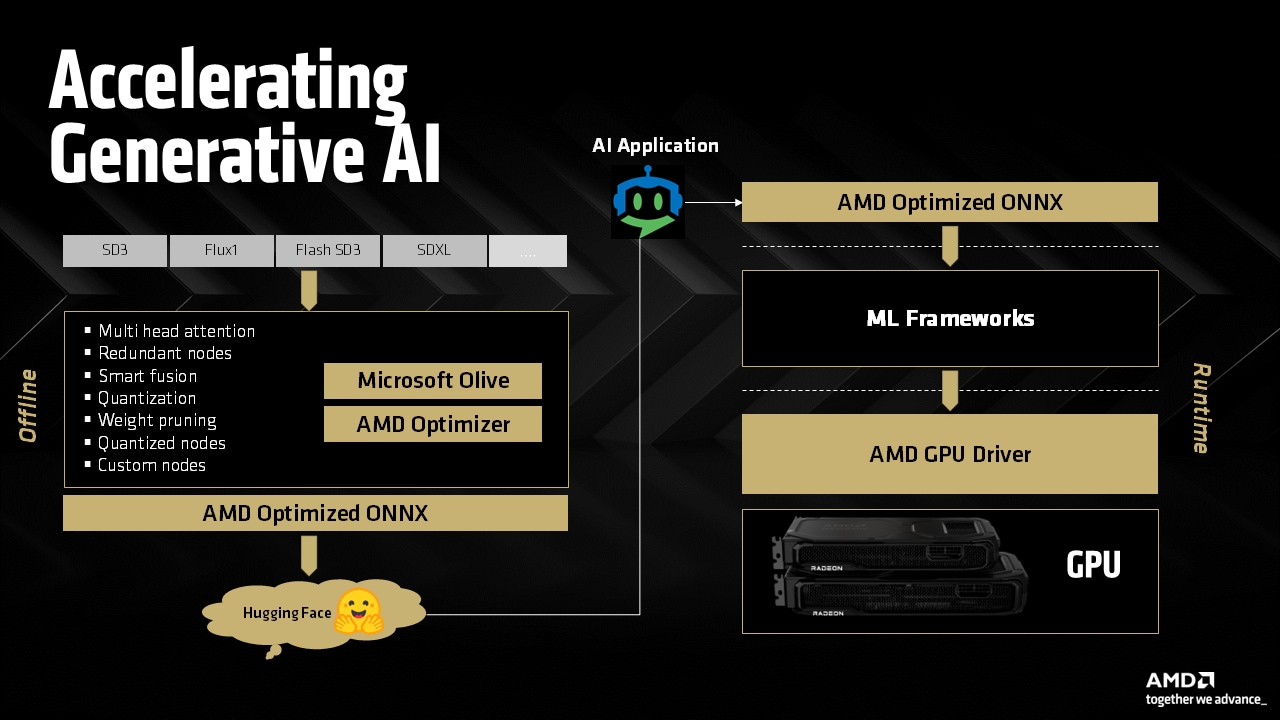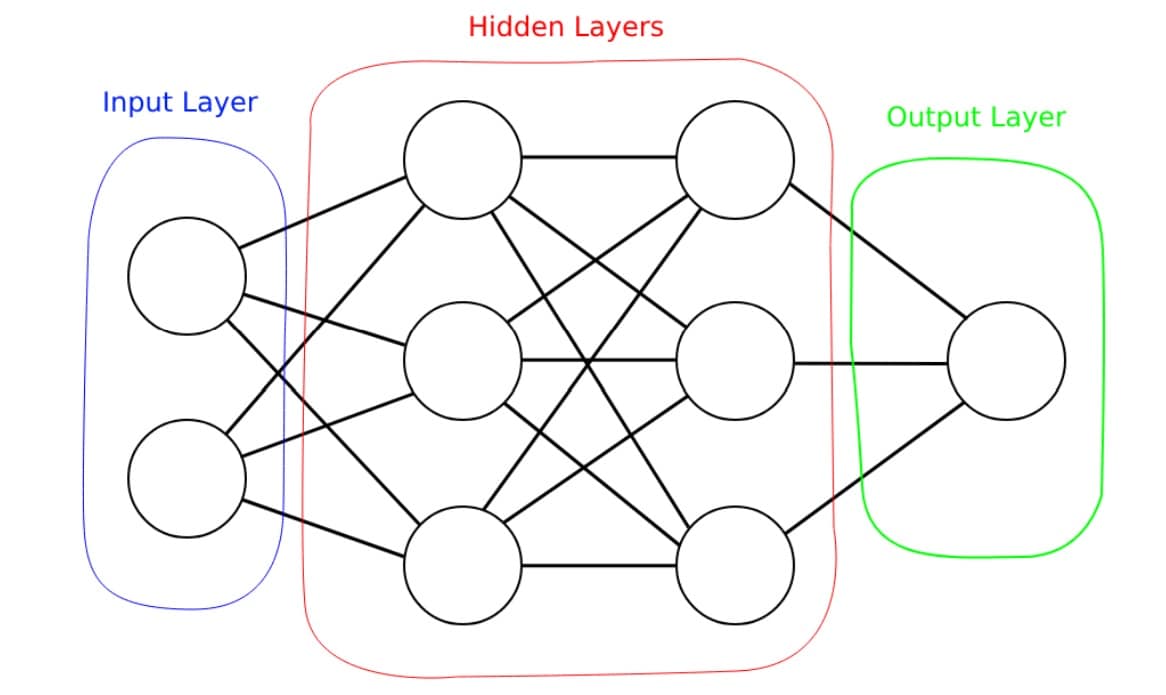A beginner's guide to deploying LLMs with AMD on Windows using PyTorch
Get started running LLMs with PyTorch on Windows using AMD consumer graphics hardware.
On this page
AMD ROCm™ is the first open-source software development platform for HPC/Hyperscale-class GPU computing. AMD ROCm™ brings the UNIX philosophy of choice, minimalism and modular software development to GPU computing. Please see the AMD Open Software Platform for GPU Compute and ROCm Informational Portal pages for more information.
More detailed information on ROCm installation is available on the Deploy ROCm on Linux page.
Installation of the AMD ROCm™ software package can be challenging without a clear understanding of the pieces involved and the flow of the installation process. This introductory material shows how to install ROCm on a workstation with an AMD GPU card that supports the AMD GFX9 architecture. A follow on blog will discuss installing ROCm in other environments, such as a Docker Container, Linux LXC or a full HPC installation.
The website https://rocm.docs.amd.com contains links to the Release, Support and API documentation for ROCm. Please refer to the Installation Guide and Hardware / Software Support Guide for the software and hardware supported by the V 5.7 release of ROCm. This post will be based on an Ubuntu 22.04 operating system and the AMD MI (MI210, MI250, etc.) series GPU card. The full installation process is documentated in the Installation Guide.
AMD ROCm™ is a brand name for the ROCm open software platform supporting GPUs using AMD’s CDNA, and RDNA GPU architectures. The platform includes drivers and runtimes for libraries and developer tools.
Three installation options will be described in this blog post:
Installation of ROCm using an AMD provided script.
Support for multiple ROCm versions on one system.
Installation of ROCm using Ubuntu’s apt-get.
AMD provides an installation script for specific operating system and ROCm versions. The script name and download location can be different for each combination of O/S and ROCm so check the How to Install page for your specific combination. We are using Ubuntu 22.04 and installing ROCm 5.7.1 and find that the script is named amdgpu-install_5.7.50701-1_all.
sudo apt updatewget https://repo.radeon.com/amdgpu-install/5.7.1/ubuntu/jammy/amdgpu-install_5.7.50701-1_all.debsudo apt install ./amdgpu-install_5.7.50701-1_all.debOnce the amdgpu-install script has been extracted, it can be used to install the kernel code, libraries and developer code. For a typical HPC environment HIP, ROCm and the kernel drivers should be sufficient:
sudo amdgpu-install --usecase=hiplibsdk,rocm,dkmsAdditional libraries can be installed and the list of available use cases can be found using:
sudo amdgpu-install --list-usecaseThe ROCm code installs to /opt/rocm by default. You can verify that ROCm is installed by running
/opt/rocm/bin/rocminfoand checking that the card was detected by the software. The supported GPU card will start with “GFX9”.
If ROCm is already installed, an old version can be removed and a new version may be installed. Alternatively, an additional version may be installed while keeping the old version. Installing an additional version creates a multi-version system and care must be used to ensure the proper paths are in the environment variables. For example, the current /opt/rocm may now be /opt/rocm-5.4.0 or /opt/rocm-5.3.2 depending on the installed ROCm versions.
To remove all old versions use:
sudo amdgpu-uninstall --rocmrelease=allAMD provides an installation script for specific operating system and ROCm versions. The script name and download location can be different for each combination of O/S and ROCm so check the How to Install page for your specific combination. We are using Ubuntu 22.04 and installing ROCm 5.7.1 and find that the script is named amdgpu-install_5.7.50701-1_all.
sudo apt updatewget https://repo.radeon.com/amdgpu-install/5.7.1/ubuntu/jammy/amdgpu-install_5.7.50701-1_all.debsudo apt install ./amdgpu-install_5.7.50701-1_all.debOnce the amdgpu-install script has been extracted, it can be used to install the kernel code, libraries and developer code. The steps below will install the kernel driver code at level 5.7.1 and the libraries at level 5.7.0 and 5.7.1. For a typical HPC environment, HIP and the ROCm libraries should be sufficient:
sudo amdgpu-install --usecase=hiplibsdk,rocm,dkms --rocmrelease=5.7.1sudo amdgpu-install --usecase=hiplibsdk,rocm --rocmrelease=5.7.0 --no-dkmssudo amdgpu-install --usecase=hiplibsdk,rocm --rocmrelease=5.7.1 --no-dkmsAdditional libraries can be installed and the list of available use cases can be found using:
sudo amdgpu-install --list-usecaseThe ROCm code installs to /opt/rocm by default. You can verify that ROCm is installed by running
/opt/rocm-5.7.1/bin/rocminfoand checking that the card was detected by the software. The supported GPU card will start with “GFX9”.
While AMD provides an installation script for specific operating system and ROCm versions, the script will ultimately install the software using the O/S standard installation software. In the case of Ubuntu, the script will use apt-get to install ROCm. The full apt-get process is shown on the How to Install page. The steps below will install ROCm 5.4 with a custom version of the apt-get commands.
Determine the location of the ROCm software to install and HIP and the related ROCm software:
export ROCM_REPO_BASEURL="https://repo.radeon.com/rocm/apt/5.7.1/"export ROCM_REPO_COMP="ubuntu"export ROCM_REPO_BUILD="main"echo "deb [arch=amd64 trusted=yes] ${ROCM_REPO_BASEURL} ${ROCM_REPO_COMP} ${ROCM_REPO_BUILD}" > /etc/apt/sources.list.d/rocm.listsudo apt-get updateDEBIAN_FRONTEND=noninteractive apt-get install -y \ libdrm-amdgpu* \ initramfs-tools \ libtinfo* \ initramfs-tools \ rocm-llvm \ rocm-hip-runtime \ rocm-hip-sdk \ roctracer-devTo find a list of other parts of ROCm that can also be installed using apt-get try using apt-cache:
apt-cache search rocmThe ROCm code installs to /opt/rocm by default. You can verify that ROCm is installed by running
/opt/rocm/bin/rocminfoand checking that the card was detected by the software. The supported GPU card will start with “GFX9”.
Note: It is not recommended to mix the apt-get and amdgpu-install methods. Pick one or the other approach for installing ROCm.
If you have any questions or comments, please reach out to us on GitHub Discussions