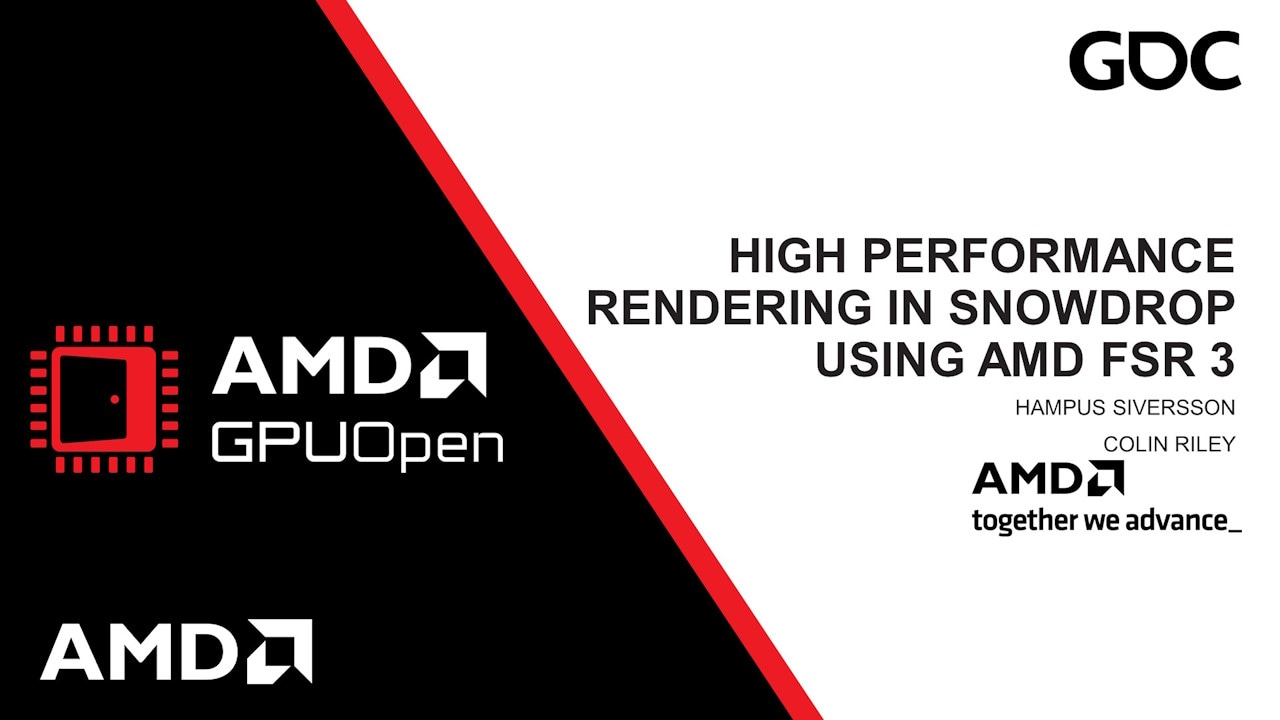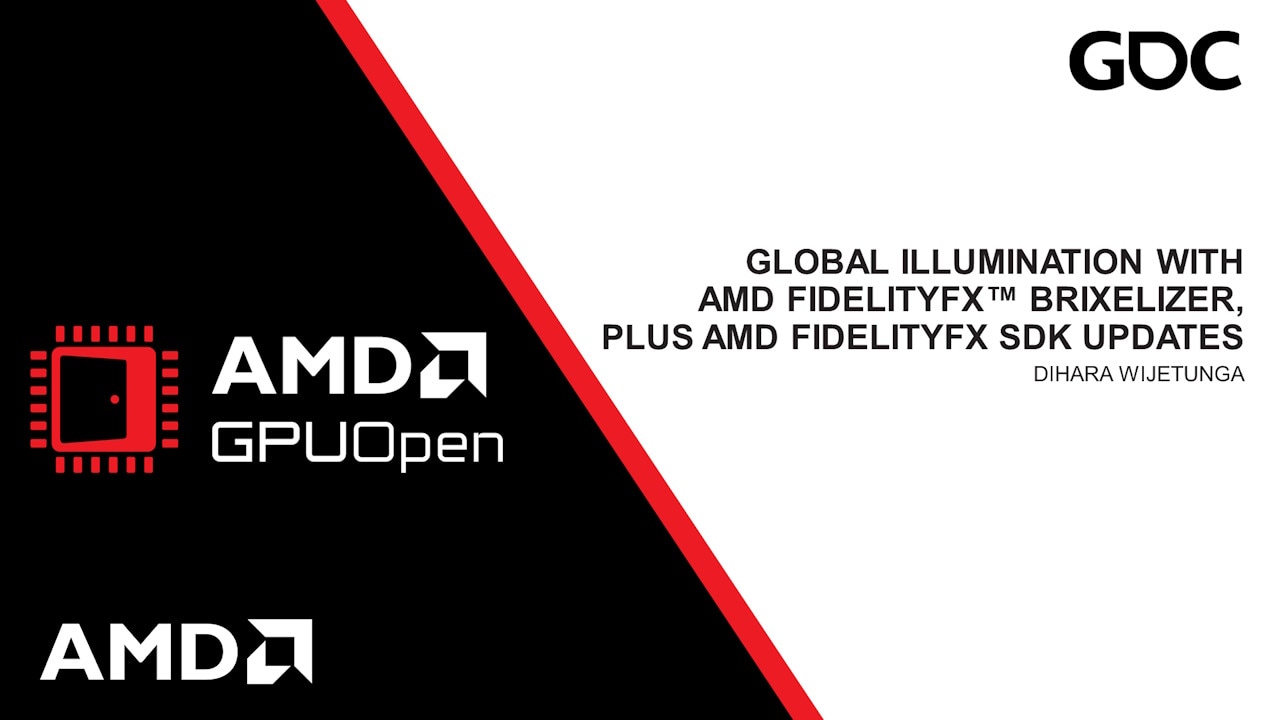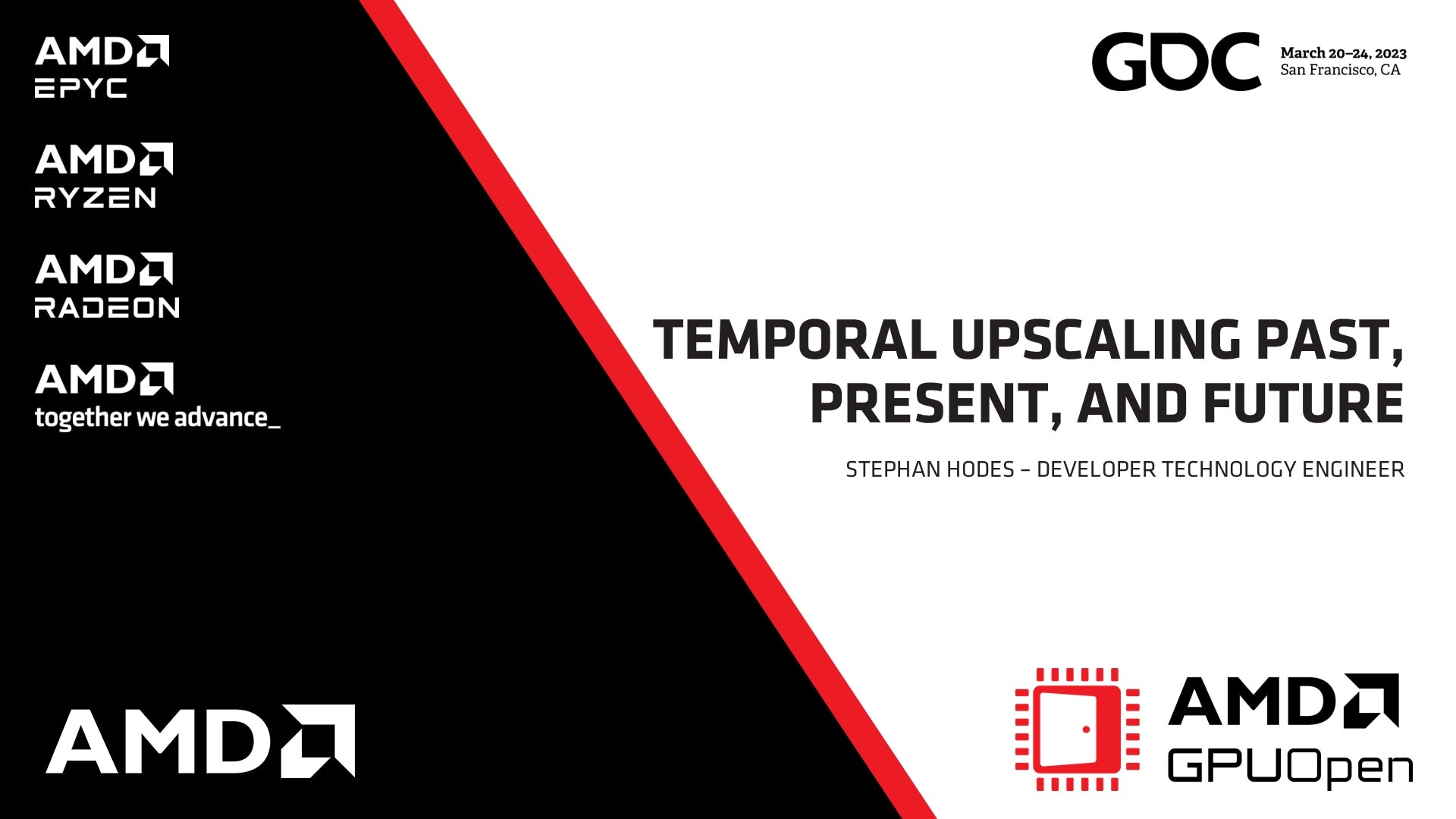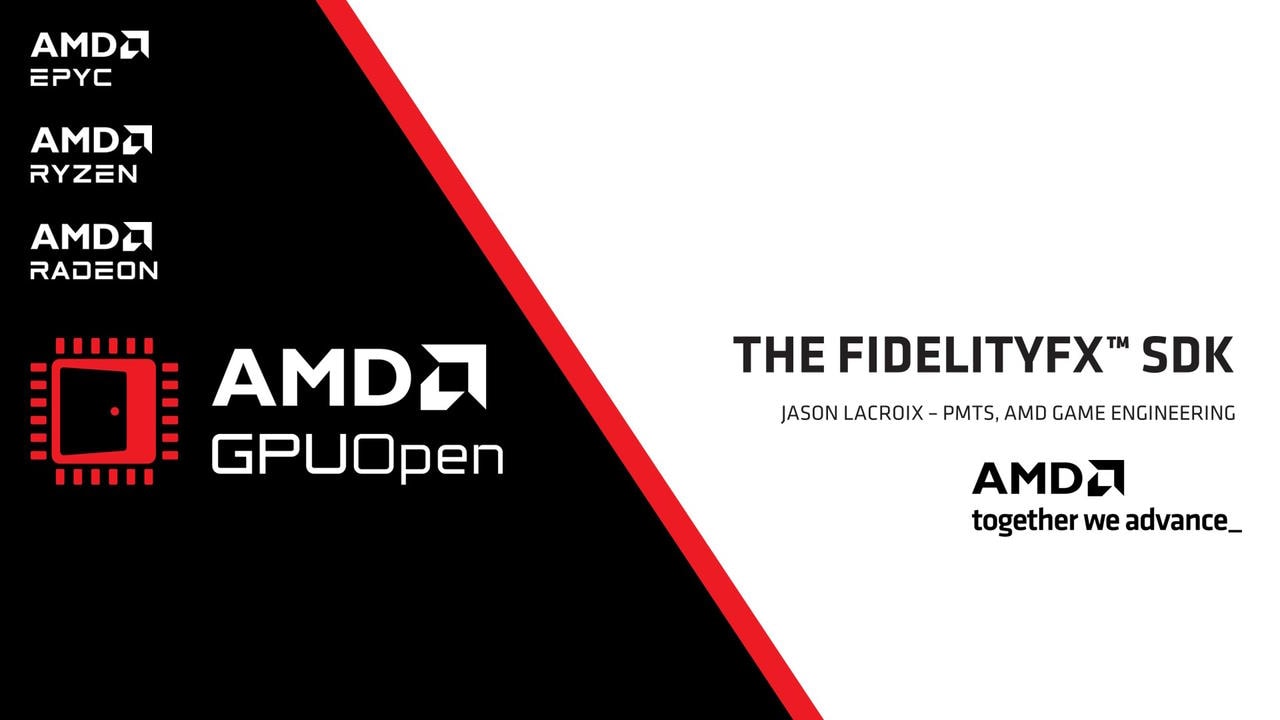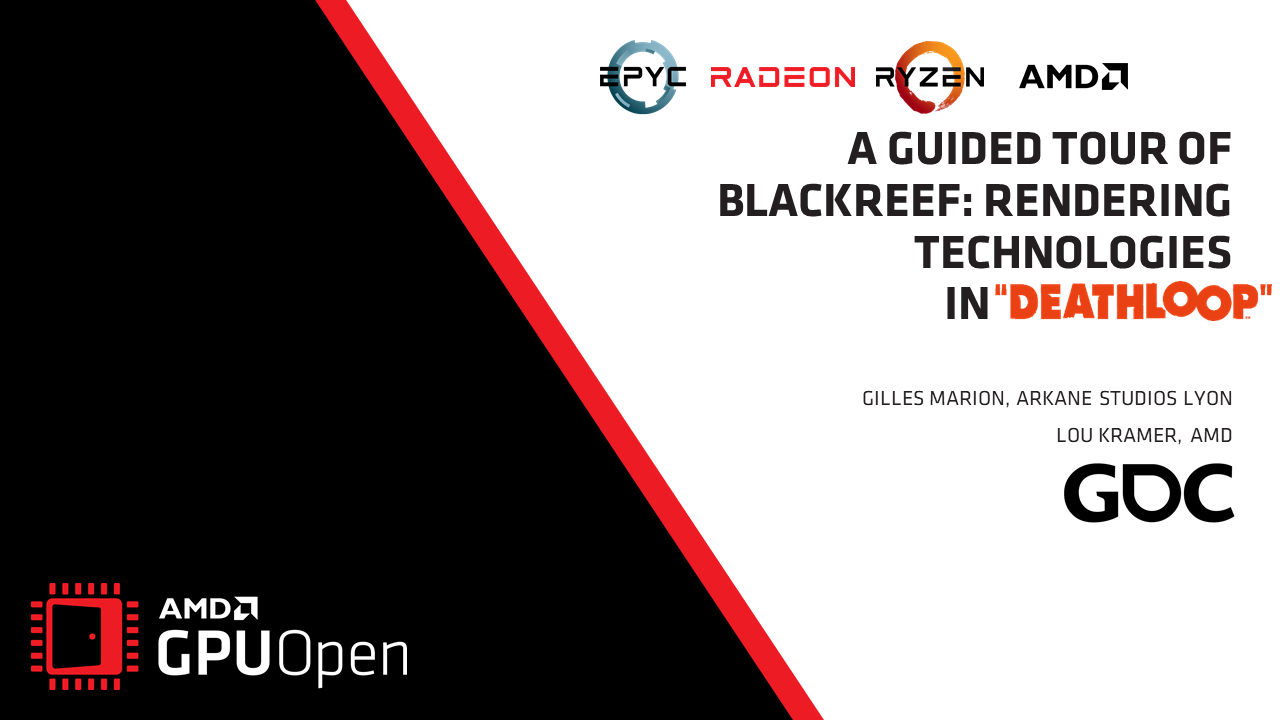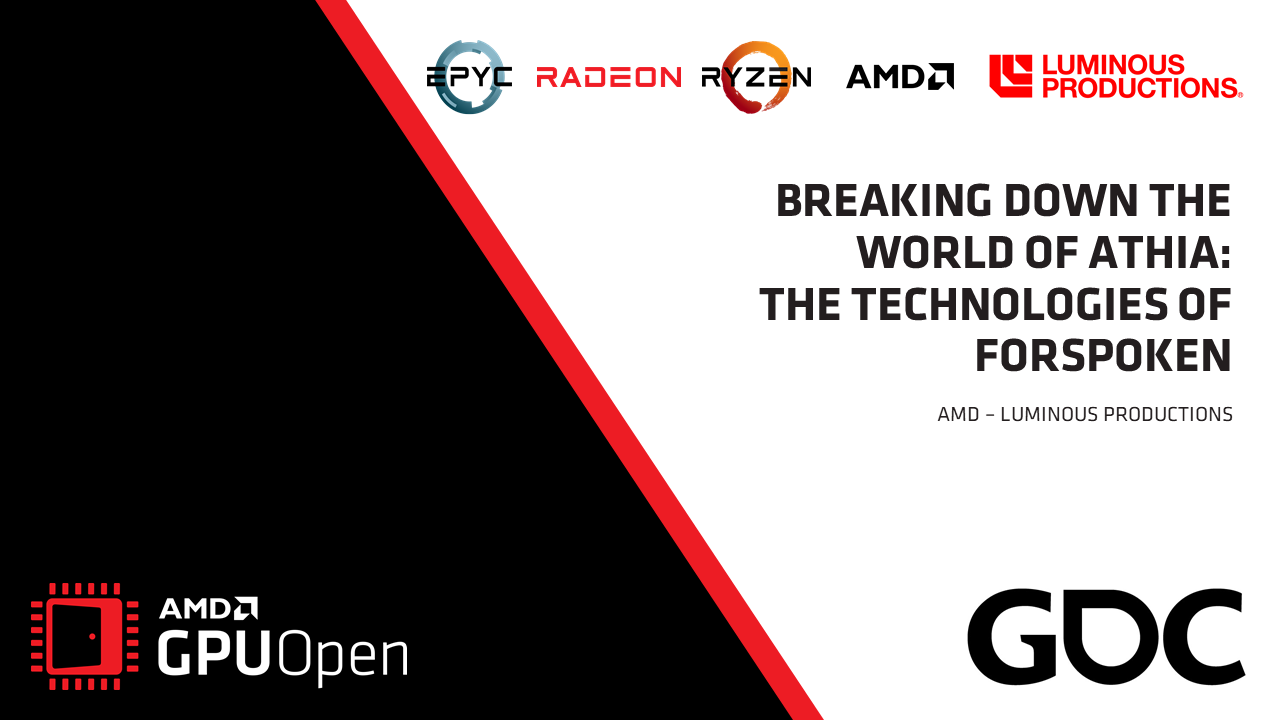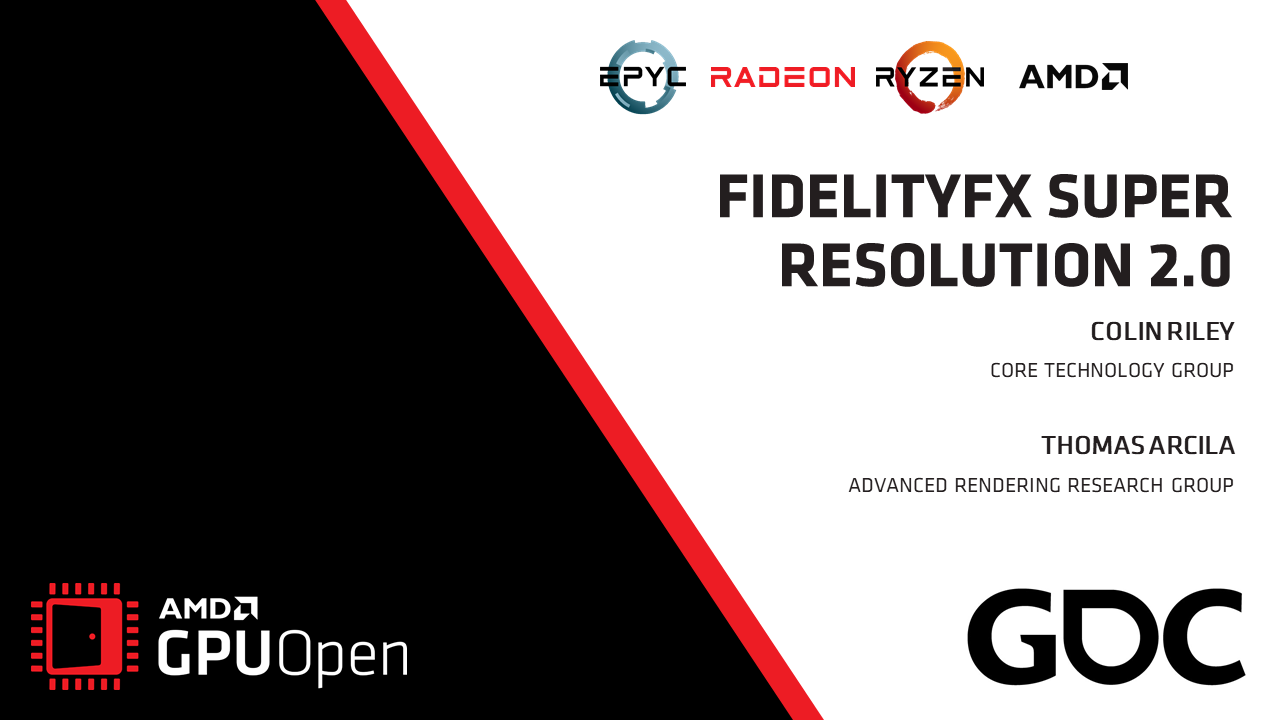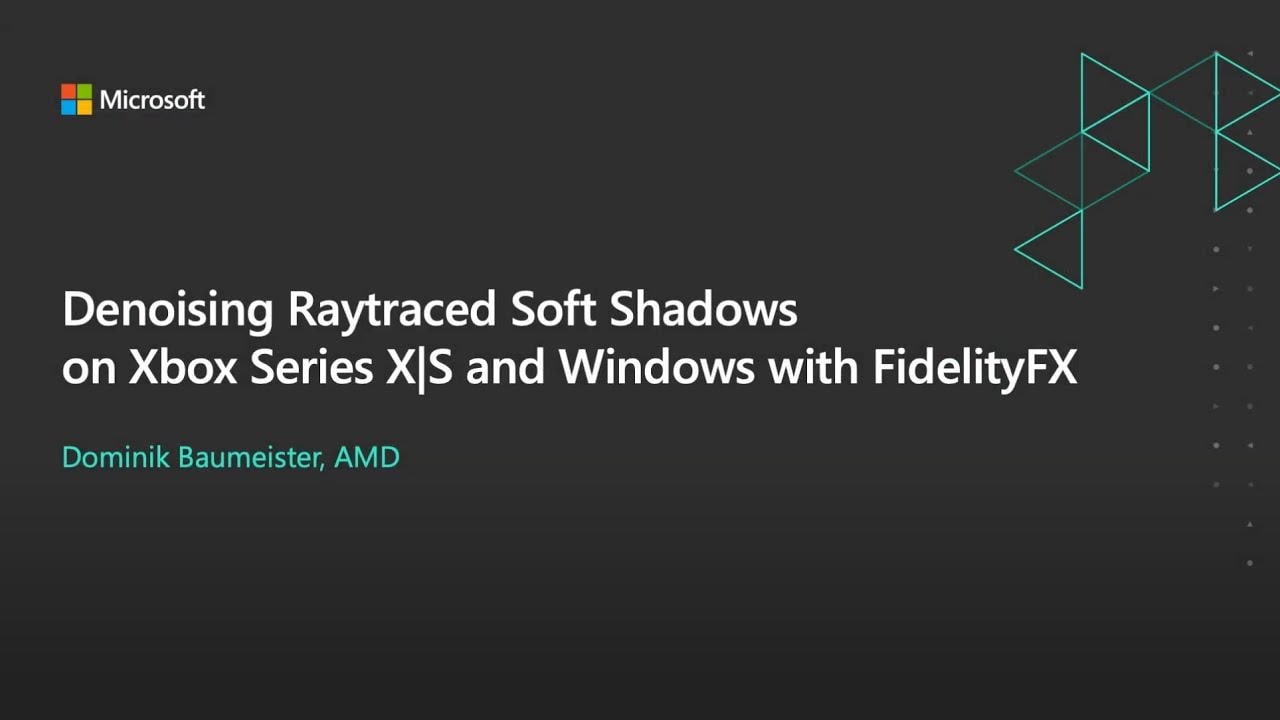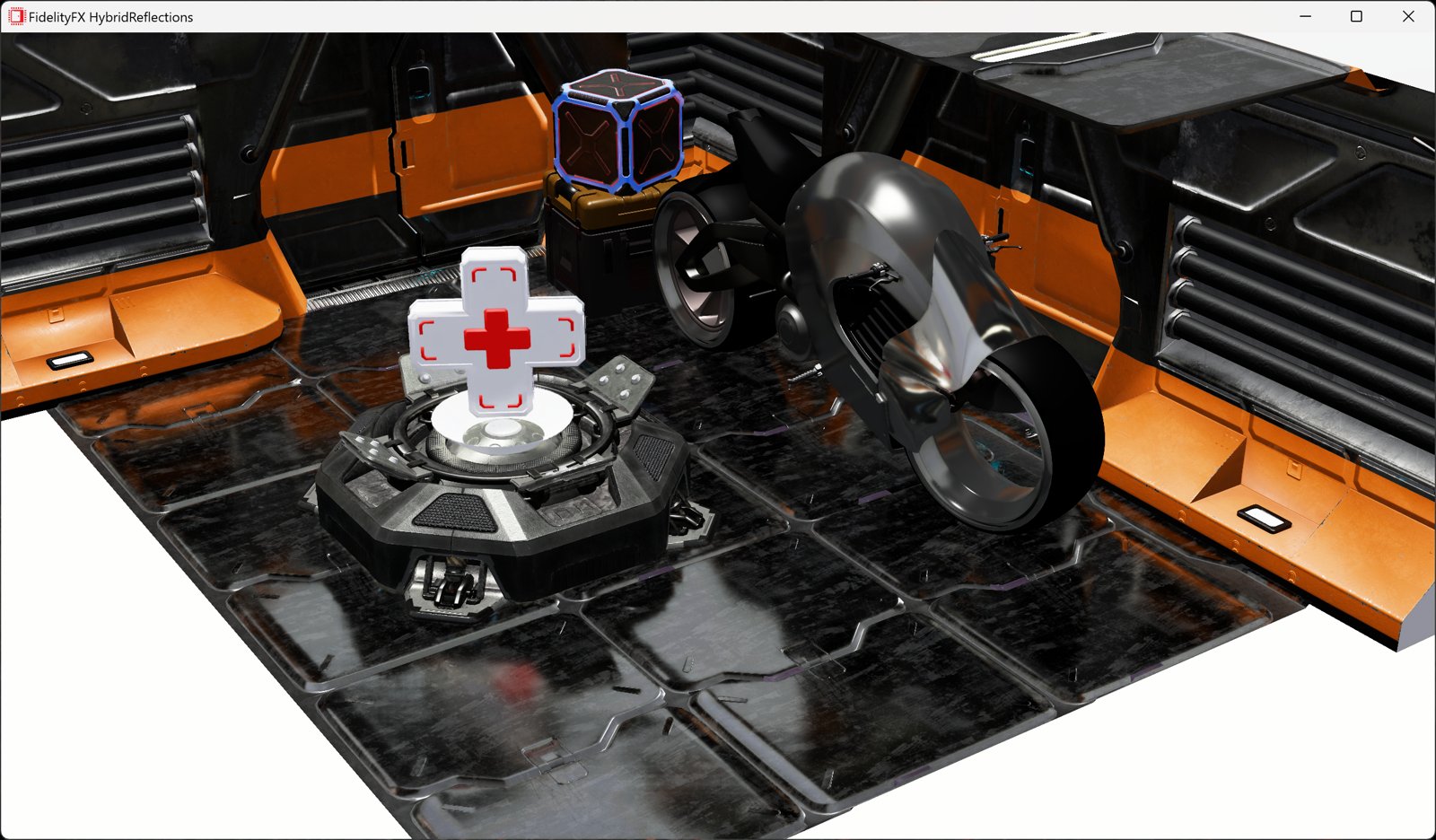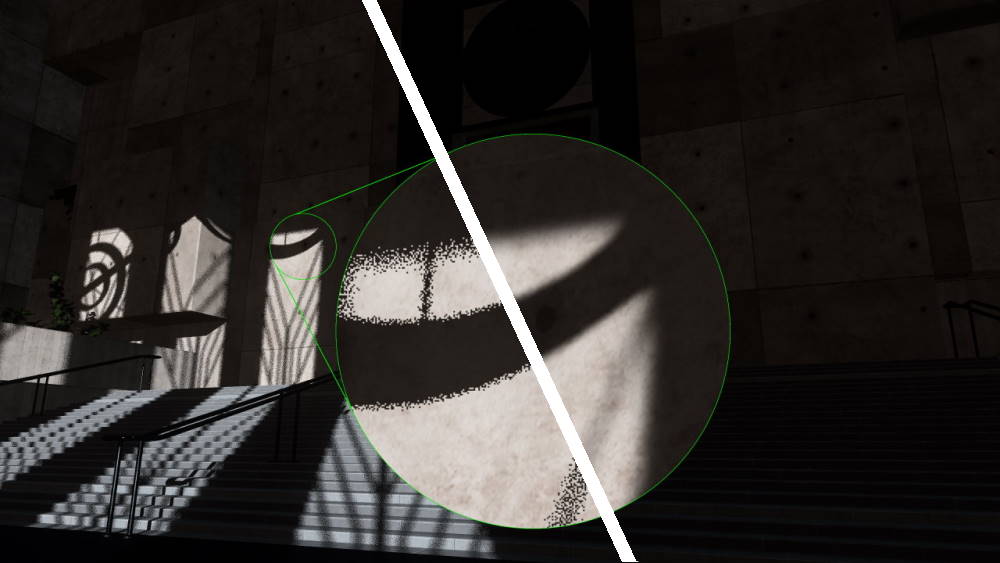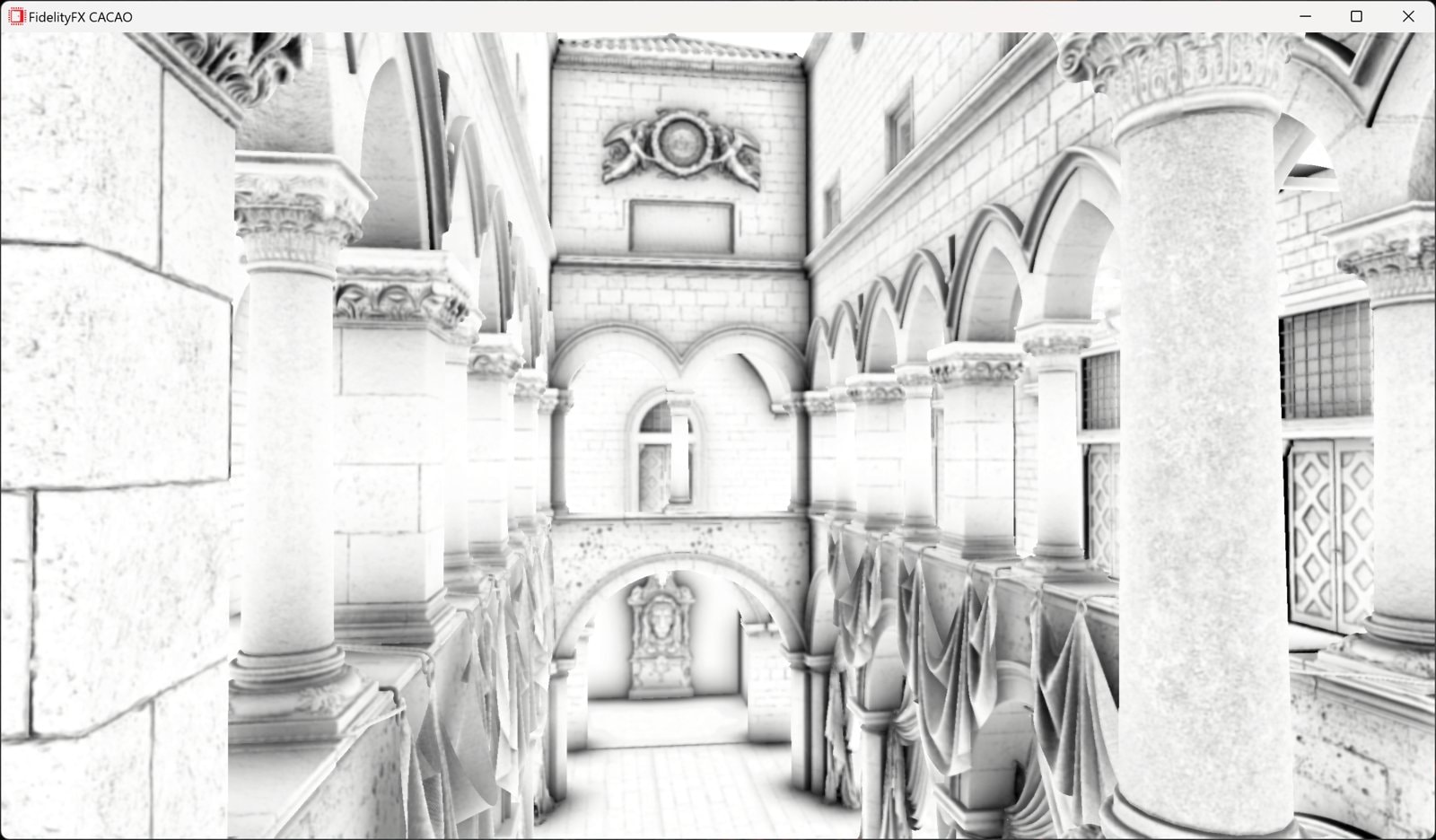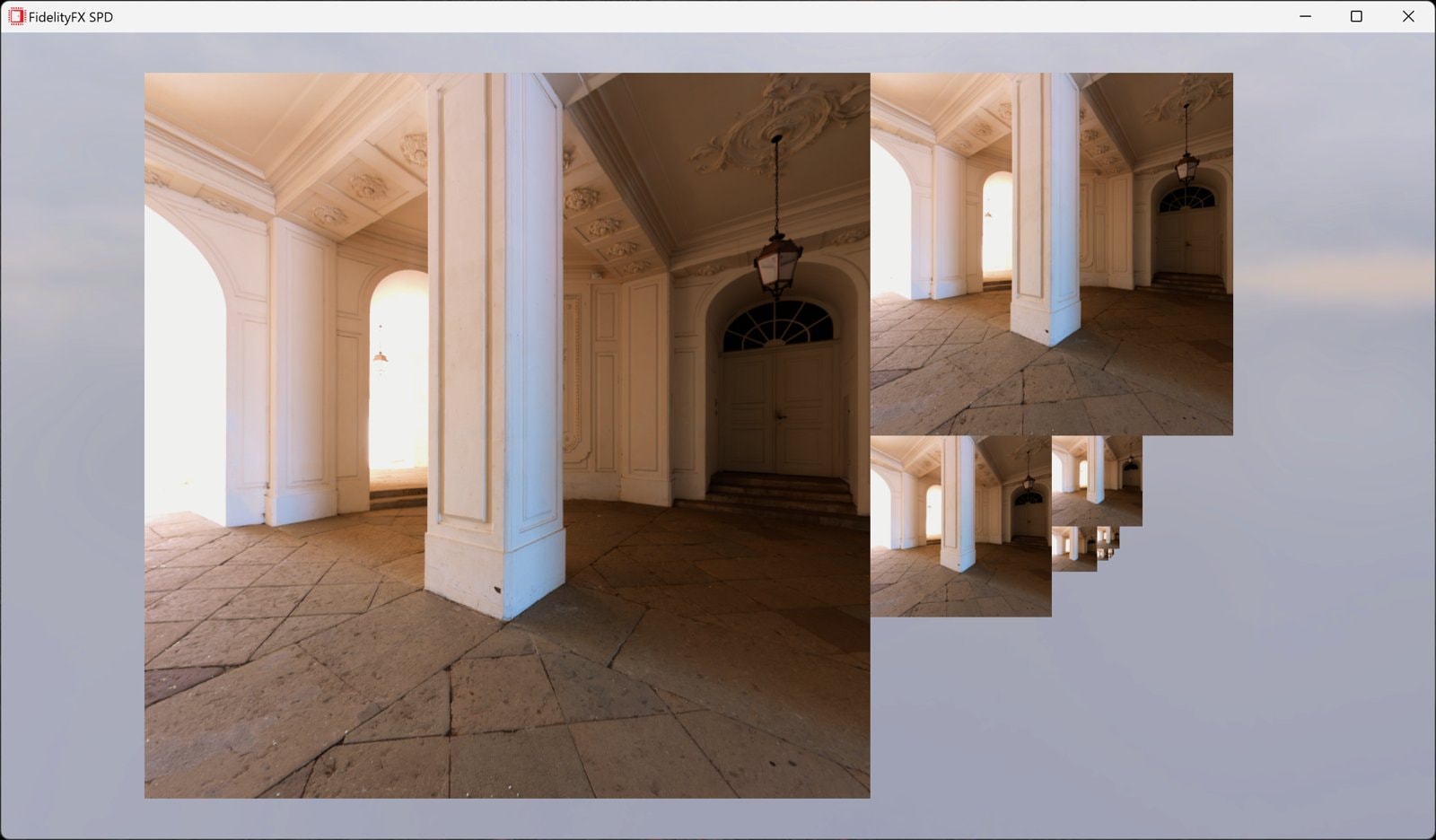Naming Guidelines
Last update: 14th December 2023 to add the FSR 3 guidelines.
Introduction
AMD FidelityFX™ is a suite of image quality-enhancing effects developed by AMD provided on GPUOpen under the MIT license. This page provides developers with a set of guidelines on how to present options in the game’s user interface to enable/disable FidelityFX effects.
Recommended naming
AMD recommends that “AMD FidelityFX” or “FidelityFX” be explicitly mentioned when such effects are referred to in a game, such as the game’s options screen. The name of the technique itself (or its acronym) may be substituted for an appropriate description of what the technique does.
These recommended naming guidelines do not constitute an explicit requirement. Developers integrating AMD FidelityFX effects in their titles may therefore choose to use alternative language based on their own preferences or requirements. FidelityFX effects that are not controlled by the game’s options screen need not be explicitly mentioned (e.g. FidelityFX SPD, Denoiser or Parallel sort would typically not require a user-selectable option).
For FidelityFX Super Resolution (FSR) guidelines, please use the separate FSR naming guidelines below. For all other FidelityFX effects, please see further down.
Alternative language variants for FSR descriptions are available with the language dropdown to the right of each table. Selecting a different language will modify all FSR descriptions to that language, not just those in the table.

FSR 3 naming guidelines
Recommended UI names for AMD FidelityFX Super Resolution 3
- “AMD FidelityFX Super Resolution 3”
- “FidelityFX Super Resolution 3”
- “AMD FSR 3”
Recommended UI description for FidelityFX Super Resolution 3
- “AMD FidelityFX Super Resolution 3 combines high-quality image upscaling with frame generation technologies to generate high resolution frames at fast frame rates.“
Recommended UI descriptions for FSR 3 quality presets
| FSR 3 quality mode | Description |
|---|---|
| Native AA | Native AA mode provides an image quality superior to native rendering with a modest performance cost. |
| Quality | Quality mode provides an image quality equal or superior to native rendering with a significant performance gain. |
| Balanced | Balanced mode offers an ideal compromise between image quality and performance gains. |
| Performance | Performance mode provides an image quality similar to native rendering with a major performance gain. |
| Ultra Performance | Ultra Performance mode provides the highest performance gain while still maintaining an image quality representative of native rendering. |
Frame Generation
Recommended UI name for Frame Generation
- “AMD FSR 3 Frame Generation”
Recommended UI description for Frame Generation
- “AMD FidelityFX Super Resolution 3 Frame Generation increases frame rate by creating additional frames computed from existing inputs.“
FidelityFX Super Resolution 3 logos

FSR 2 naming guidelines
Recommended UI names for AMD FidelityFX Super Resolution 2
- “AMD FidelityFX Super Resolution 2”
- “FidelityFX Super Resolution 2”
- “AMD FSR 2”
Recommended UI description for FidelityFX Super Resolution 2
- “AMD FidelityFX Super Resolution 2 is a cutting-edge temporal upscaling algorithm that produces high resolution frames from lower resolution inputs.“
Recommended UI descriptions for FSR 2 quality presets
| FSR 2 quality mode | Description |
|---|---|
| Quality | Quality mode provides an image quality equal or superior to native rendering with a significant performance gain. |
| Balanced | Balanced mode offers an ideal compromise between image quality and performance gains. |
| Performance | Performance mode provides an image quality similar to native rendering with a major performance gain. |
| Ultra Performance | Ultra Performance mode provides the highest performance gain while still maintaining an image quality representative of native rendering. |
If the game supports Dynamic Resolution Scaling is it recommended to add a “Dynamic” preset in the FSR 2 quality mode UI menu as the trigger to enable this mode.
- We recommend: “Dynamic mode dynamically adjusts source resolution to maintain optimal frame rate.” as the associated description for this mode.
FidelityFX Super Resolution 2 logos
These should replace any FSR 2.0 logos you are currently using, as these just show FSR 2.

FSR 1 naming guidelines
Recommended UI names for AMD FidelityFX Super Resolution 1
- “AMD FidelityFX Super Resolution 1”
- “FidelityFX Super Resolution 1”
- “AMD FSR 1”
Recommended UI description for FidelityFX Super Resolution 1
- “AMD FidelityFX Super Resolution 1 is a cutting edge super-optimized spatial upscaling technology that produces impressive image quality at fast framerates.“
Recommended UI descriptions for FSR 1 quality presets
| FSR 1 quality mode | Description |
|---|---|
| Ultra Quality | Ultra Quality mode produces an image with quality virtually indistinguishable from native rendering. It should be selected when the highest quality is desired. |
| Quality | Quality mode produces a super resolution image with quality representative of native rendering, with a sizeable performance gain. |
| Balanced | Balanced mode produces a super resolution image approximating native rendering quality, with a major performance gain compared to native. |
| Performance | Performance mode visibly impacts image quality and should only be selected in situations where needing additional performance is critical. |
UI example
Please list FSR quality presets from highest to lowest quality. An example is shown below:

Anti-aliasing
FSR 1 applied on a non anti-aliased input image will likely return poor results. Hard edges will be detected as such and exacerbated in the upscaled image.
To avoid this situation please implement either of the following options:
- Enabling FSR 1 automatically enables the highest-quality AA option such as TAA, MSAA 8x etc.
- The FSR 1 option becomes grayed out if the game’s AA option is set to “Off” or “None”.
Sharpening
FSR 1 comes with its own sharpening pass. If your game already supports a sharpening option in the UI please gray out sharpening UI when FSR 1 is enabled. This is to avoid a clash with the RCAS sharpening feature of FSR 1.
- Please do not explicitly mention “RCAS” in UI – it is part of the FSR 1 solution!
Please do not use FSR 1 RCAS without EASU upscaling. If sharpening is desired without FSR 1 upscaling, then FidelityFX CAS is recommended instead.
FidelityFX Super Resolution 1 logos
These are available further down.
All FidelityFX Super Resolution versions
Sharpening
- It is recommended to expose a sharpening slider to allow the user to select their preferences. The default sharpening value should produce results sharper or equal to native resolution rendering.
Recommended UI description when providing support for both FSR 1 and FSR 2
If the game offers support for both FSR 1 and FSR 2, it might be helpful to adjust the UI descriptions text to provide additional guidance to users:
- FSR 1 description: “AMD FidelityFX Super Resolution 1.0 is a cutting edge super-optimized spatial upscaling technology that produces impressive image quality at fast framerates (favors performance over quality).“
- FSR 2 description: “AMD FidelityFX Super Resolution 2 is a cutting-edge temporal upscaling algorithm that produces high resolution frames from lower resolution inputs (favors quality over performance).“
Please connect the sharpening value set in any exposed slider to the upscaling technique used. Note that the sharpening value has a different effect between FSR 1 and FSR 2 and remapping will therefore be required.

Language English Español Français Deutsch Italiano Português (Brazil) Polski 日本語 한국어 中文 – 简体 中文 – 繁體
AMD Anti-Lag 2 naming guidelines
Recommended UI names for AMD Radeon Anti-Lag 2
- “AMD Radeon Anti-Lag 2”
- “AMD Anti-Lag 2”
- “Anti-Lag 2”
Recommended UI descriptions for AMD Radeon Anti-Lag 2
- “AMD Radeon Anti-Lag 2 reduces the system latency (the time between user inputs and visual responses) by applying frame alignment between the CPU and GPU jobs. AMD Radeon Anti-Lag 2 works best in GPU-limited scenarios, by preventing CPU work from being queued up while the GPU is busy.“
- “AMD Anti-Lag 2 reduces system latency for improved responsiveness.“
General FidelityFX naming guidelines in game titles
For FidelityFX Super Resolution (FSR) guidelines, please use the separate FSR naming guidelines further up.
- Table 1 provides examples of naming conventions catering to the above guidelines and therefore recommended by AMD.
- Table 2 provides examples of naming conventions not recommended by AMD.
Table 1: Recommended naming guidelines for AMD FidelityFX effects
| “AMD FidelityFX Sharpening” | “FidelityFX Sharpening” |
| “AMD FidelityFX Upsampling and Sharpening” | “FidelityFX Upsampling and Sharpening” |
| “AMD FidelityFX Contrast Adaptive Sharpening” | “FidelityFX Contrast Adaptive Sharpening” |
| “AMD FidelityFX CAS” | “FidelityFX CAS” |
| Sharpening: [Off], [AMD FidelityFX], […] | Sharpening: [Off], [FidelityFX], […] |
| Upscaling: [Off], [AMD FidelityFX], […] | Upscaling: [Off], [FidelityFX], […] |
Table 2: Not recommended naming guidelines for AMD FidelityFX effects
| “CAS” |
| “GPUOpen CAS” |
| “AMD CAS” |
| “Contrast Adaptive Sharpening” |
| Sharpening: [Off], [CAS], […] |
| Upscaling: [Off], [CAS], […] |
| “FidelityFX” |
FidelityFX/FidelityFX Super Resolution banner in splash screen
If desired, the developer may opt to include the AMD FidelityFX/FidelityFX Super Resolution banner in the game’s splash screen and/or other suitable locations (description in the game options screen, credits, “about” page etc.)
If this option is chosen, then the banner files linked on the page below and the term “AMD FidelityFX” or “FidelityFX” may be omitted from the option screen when referring to the enablement of these techniques.
- “
AMD_FidelityFX_Lockup_Black_RGB.eps” or “AMD_FidelityFX_Lockup_Black_RGB.png” - “
AMD_FidelityFX_Lockup_Reversed_RGB.eps” or “AMD_FidelityFX_Lockup_Reversed_RGB.png” - “
AMD_FidelityFX_Super_Resolution_Lockup_RGB_Blk.eps” or “AMD_FidelityFX_Super_Resolution_Lockup_RGB_Blk.png” - “
AMD_FidelityFX_Super_Resolution_Lockup_RGB_Wht.eps” or “AMD_FidelityFX_Super_Resolution_Lockup_RGB_Wht.png”
What developers are saying

AMD FidelityFX effects
Related software
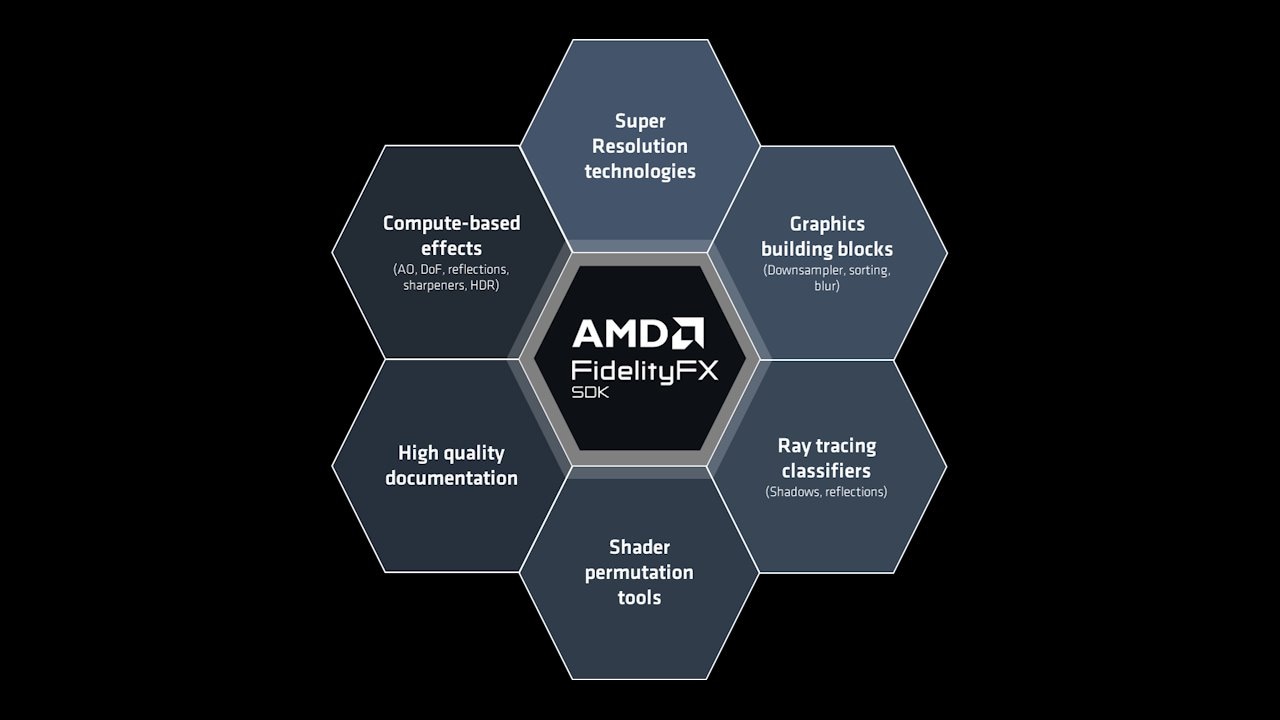
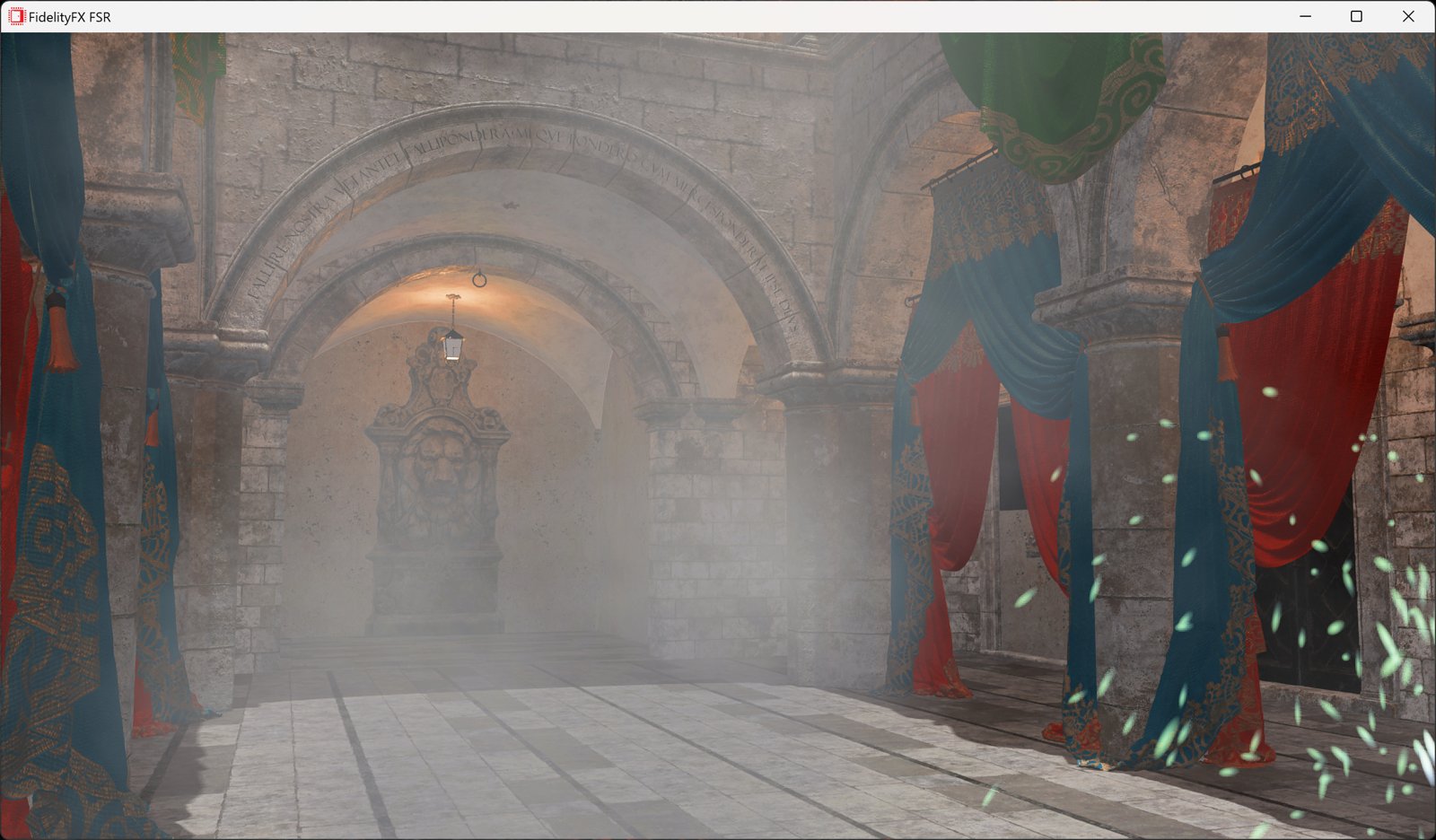

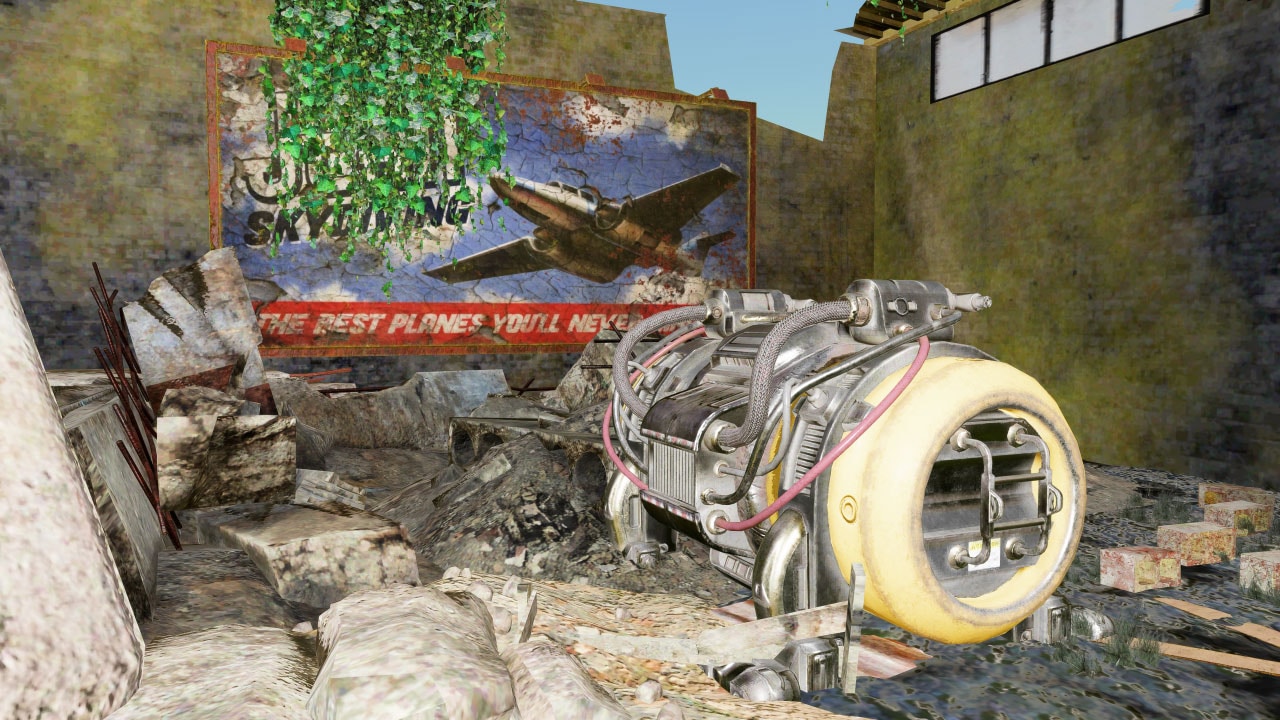
Related news and technical articles






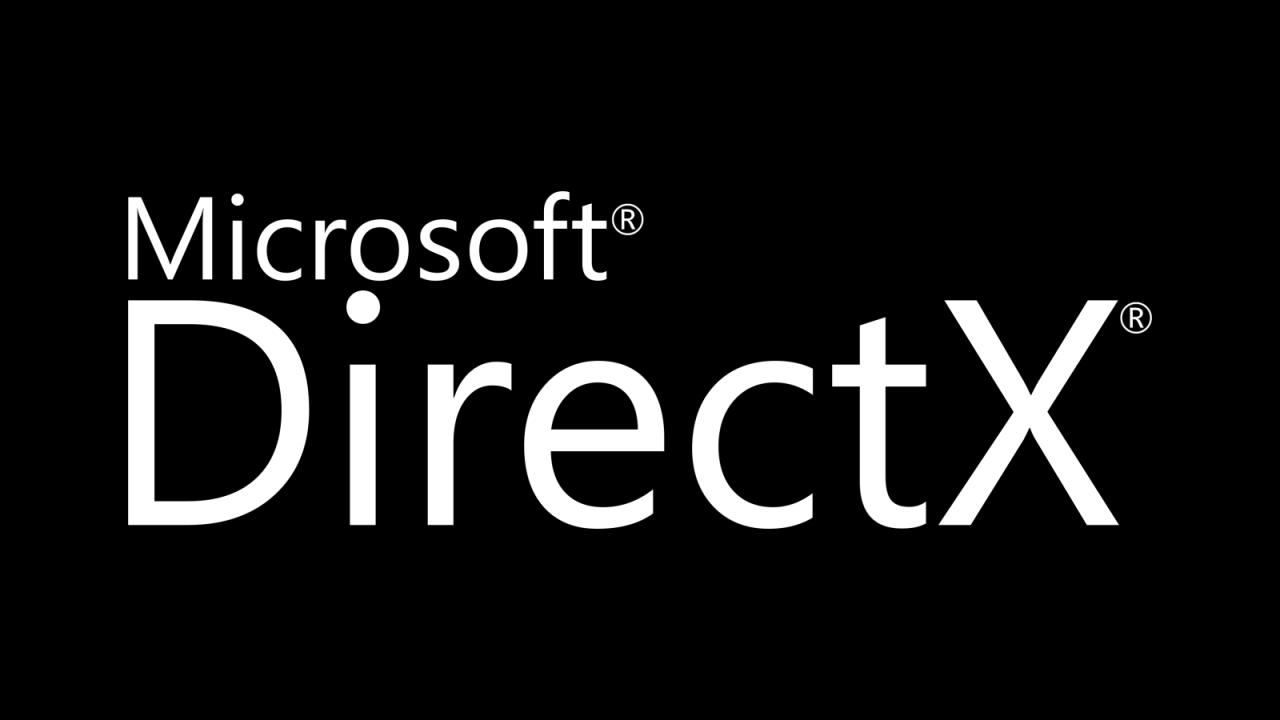

Related videos