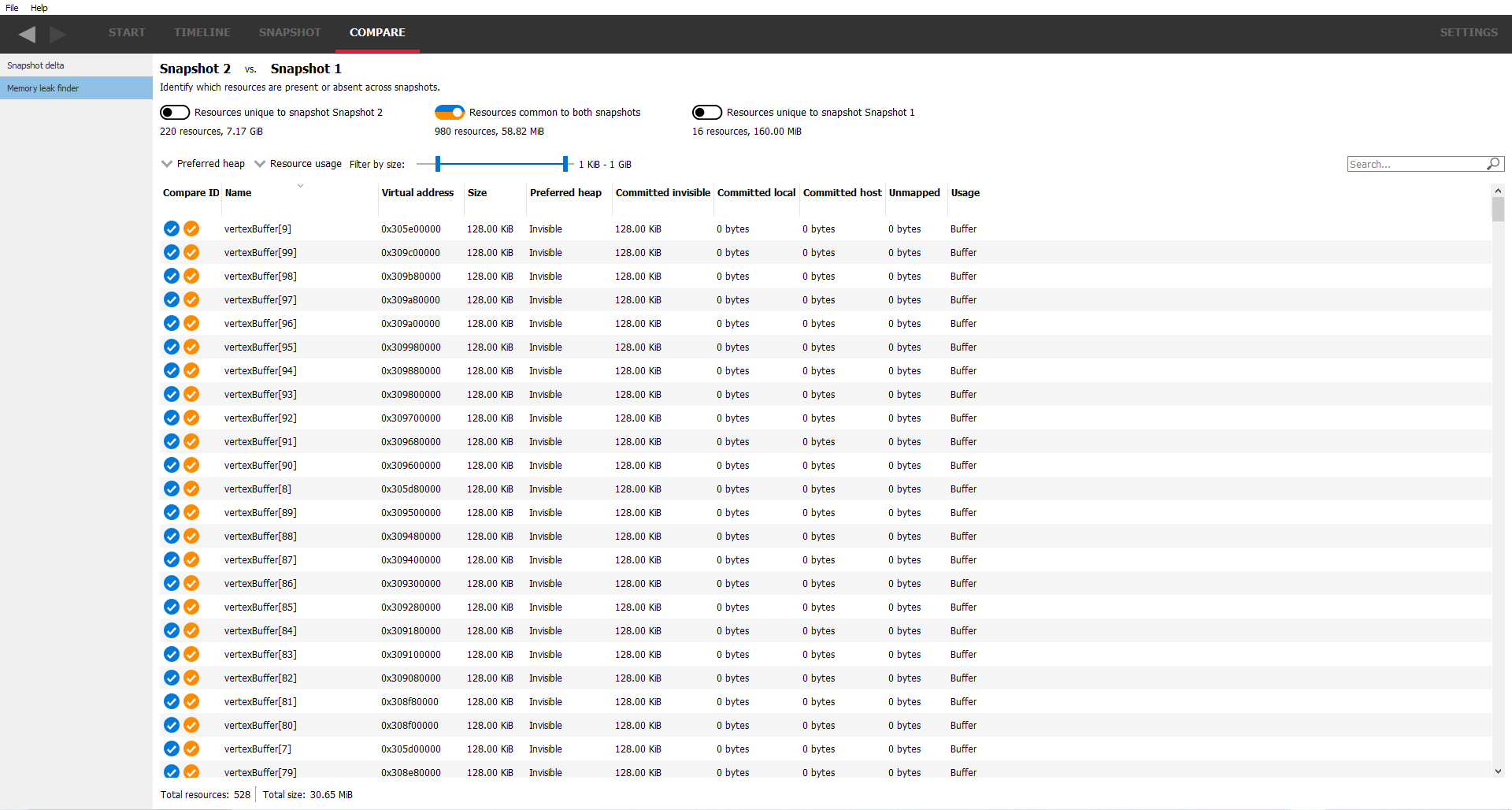Compare windows
These panes allow the user to compare snapshots to see how allocations and resources have changed over time.
Snapshot delta
The snapshot delta gives a high level overview of the differences between two snapshots. It shows the difference in the number of allocations and resources for each heap type.
The carousel works in a similar way to the carousel in the Resource list pane but now shows the differences between the 2 snapshots, indicating such things as whether memory consumption has gone up or down.
The “Switch snapshots” button in the top right corner under the settings tab can be used to switch the snapshots.
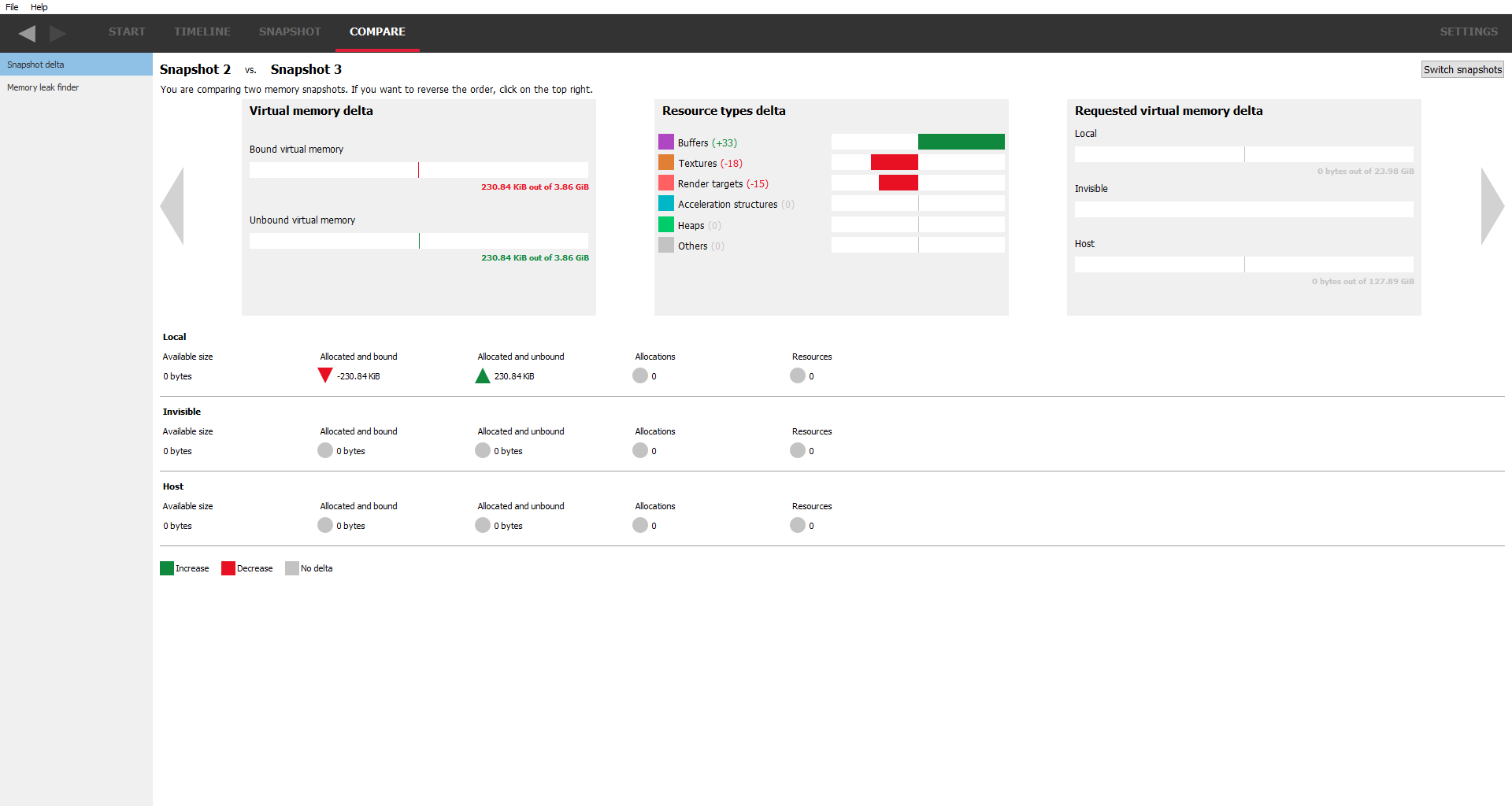
Memory leak finder
This pane shows the list of resources from both snapshots and allows them to be filtered depending on whether they are unique to one snapshot or present in both. This filtering can be achieved using the 3 checkboxes at the top. For example, just selecting the middle checkbox will show resources common to both snapshots. Underneath each checkbox is a summary of the number of resources that the checkbox represents and the total amount of memory used for that checkbox. For example, the left-most checkbox will show resources that are only present in the first snapshot.
As with the other panes, search strings and the “Filter by size” slider can be used to narrow down the list of resources.
Double-clicking on a resource will navigate to the Resource details pane and allow the snapshot to be viewed in the SNAPSHOT tab. If a resource is common to both snapshots, the base snapshot will be used.