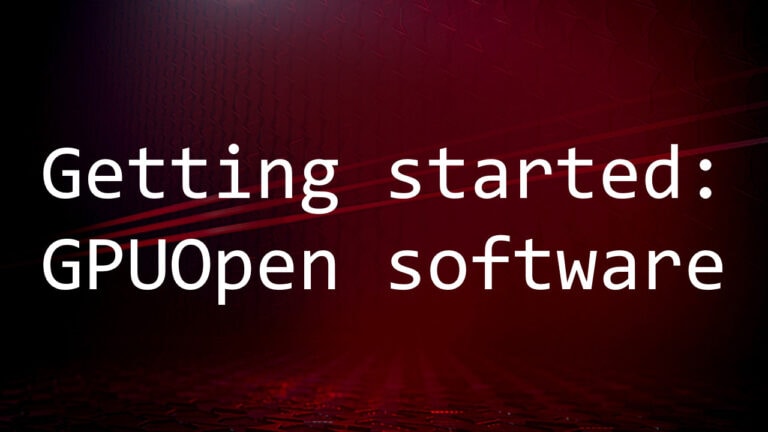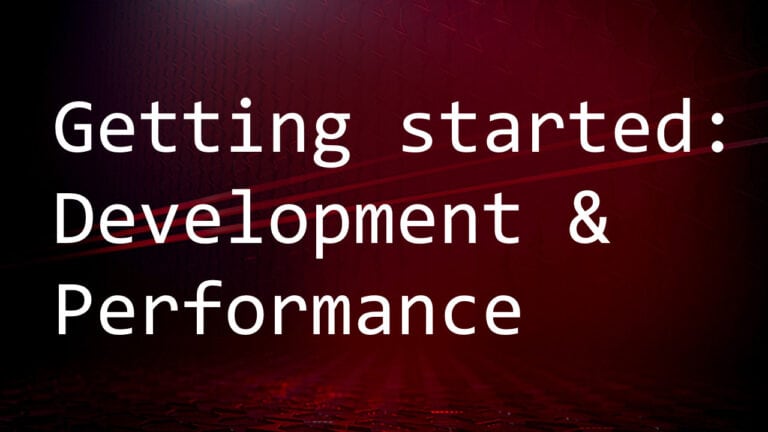Settings
At any time the Radeon Developer Panel settings can be accessed by clicking the gear button in the upper right corner. This will open the settings pane.
After capturing a profile, trace or scene from an application, it is often desirable to open the output file using the associated tool such as Radeon GPU Profiler, Radeon Memory Visualizer, Radeon Raytracing Analyzer, or Radeon GPU Detective.
The settings pane allows for choosing the global path to the tool to be used by Radeon Developer Panel to open captured profiles, traces and scenes. For convenience, using the Locate Radeon Developer Tool Suite button will allow for selection of a downloaded Radeon Developer Tool Suite package and automatically configure all paths.
Additionally, the settings pane contains the Auto open traces toggle which will cause Radeon Developer Panel to open a captured profile, trace or scene with the correct tool as soon as it is captured.
A Restore Defaults button allows for resetting the path and auto open settings to their default values. For the paths, this will reset them to the panel’s executable path directory.
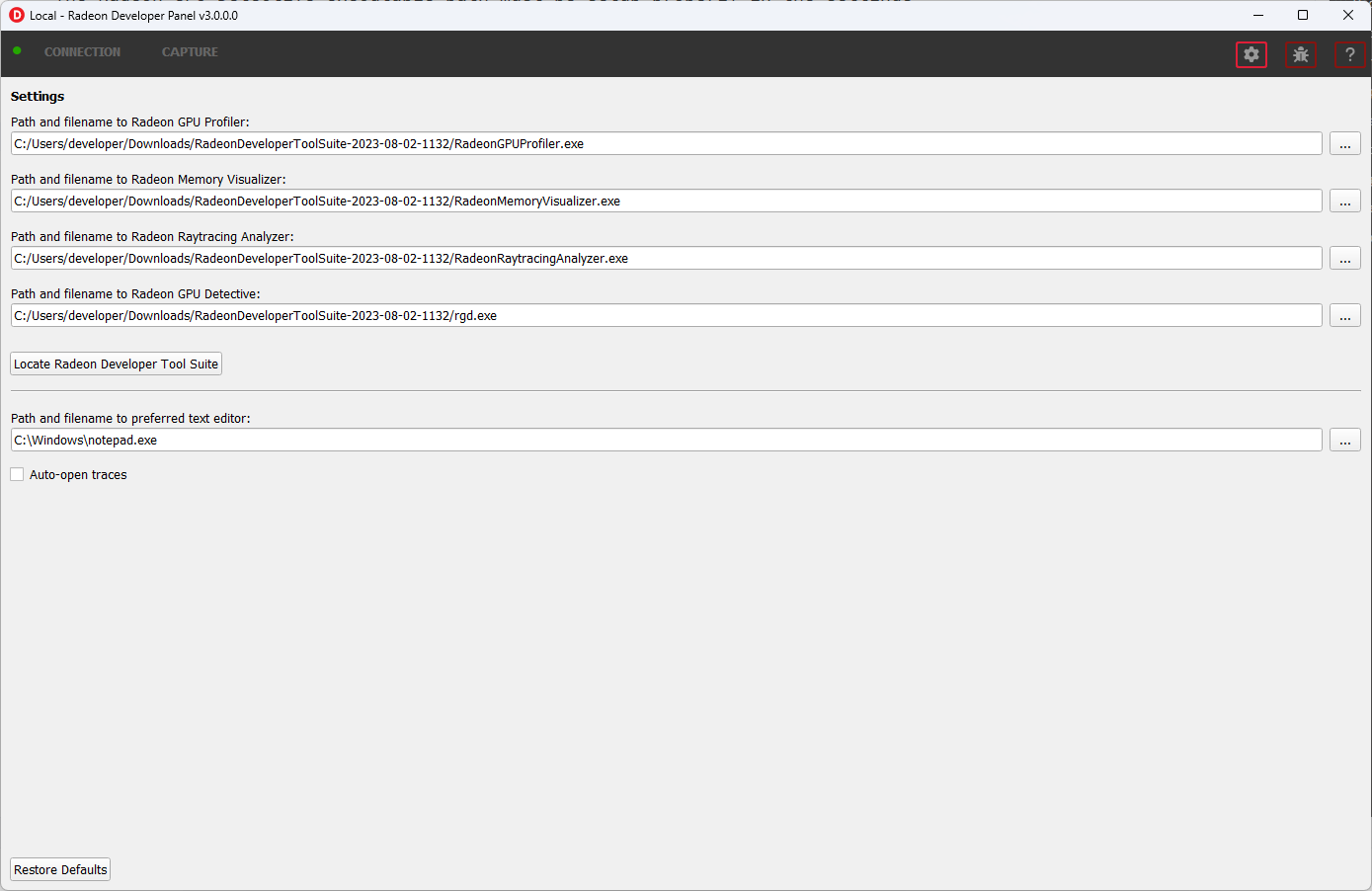
Theme Options
The UI can be configured to apply a theme based on three options:
-
Light
-
Dark
-
Detect OS (match the current system theme)