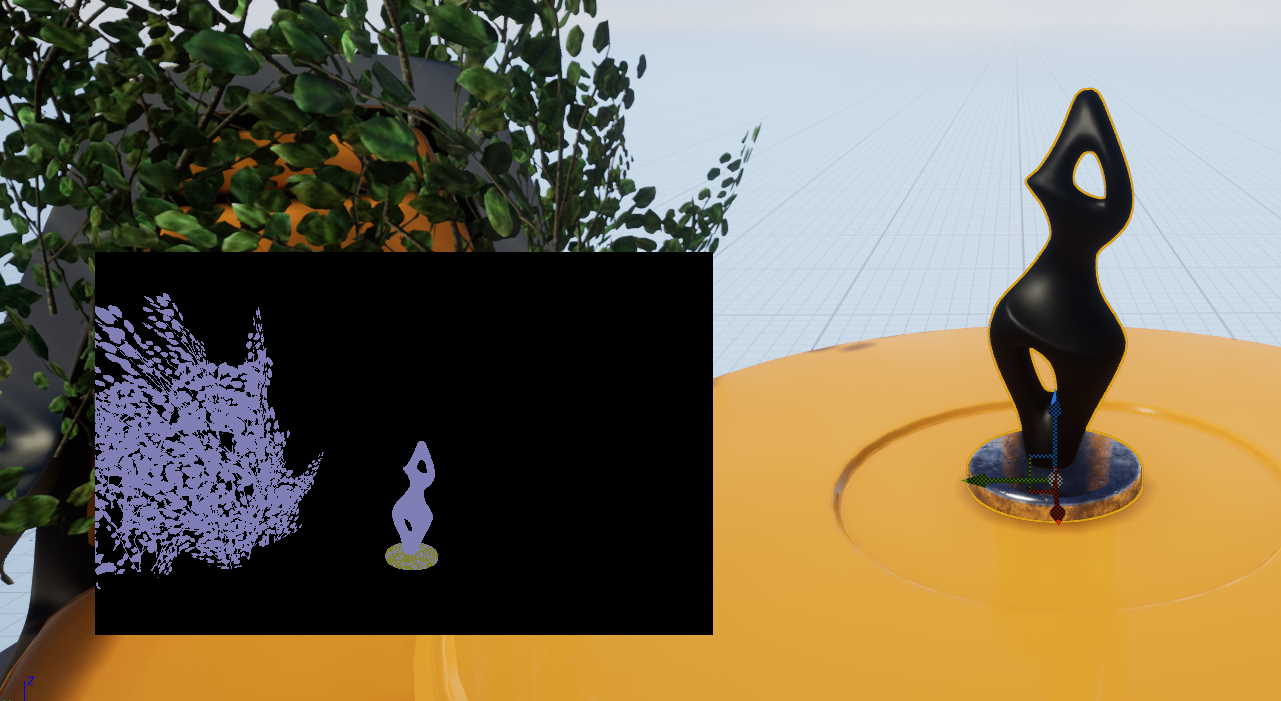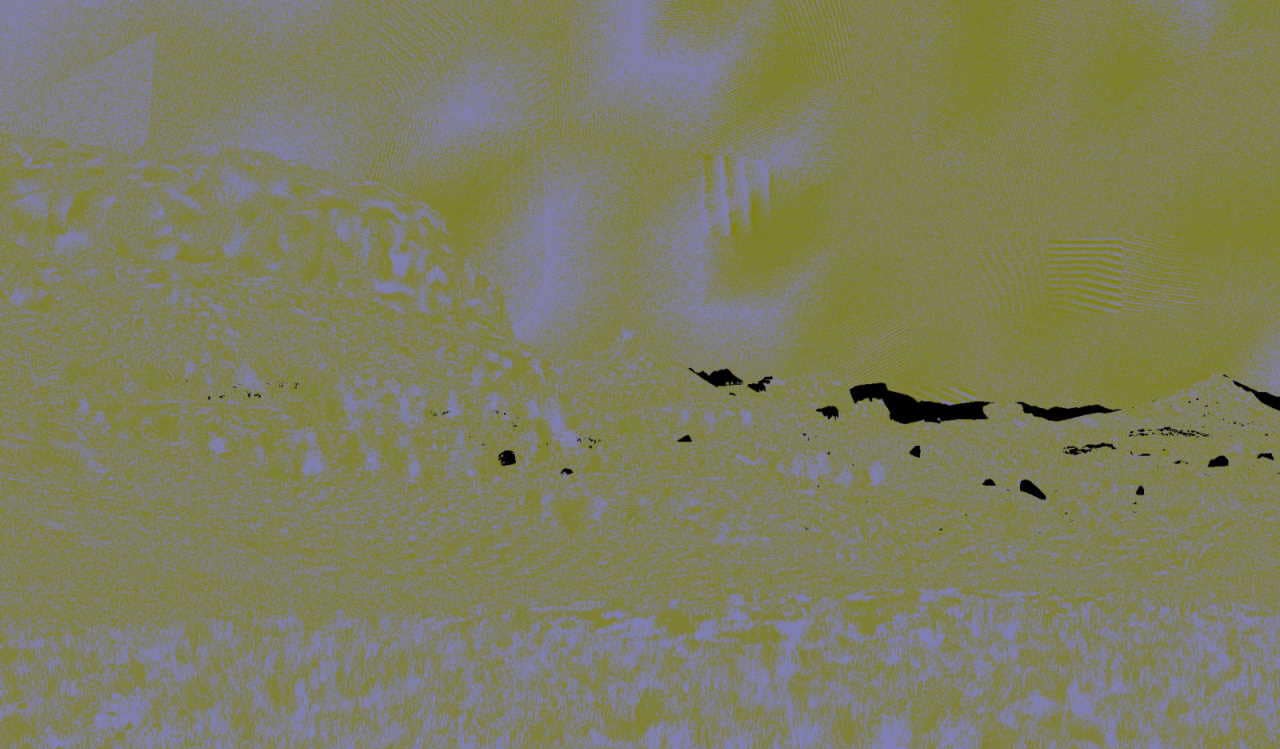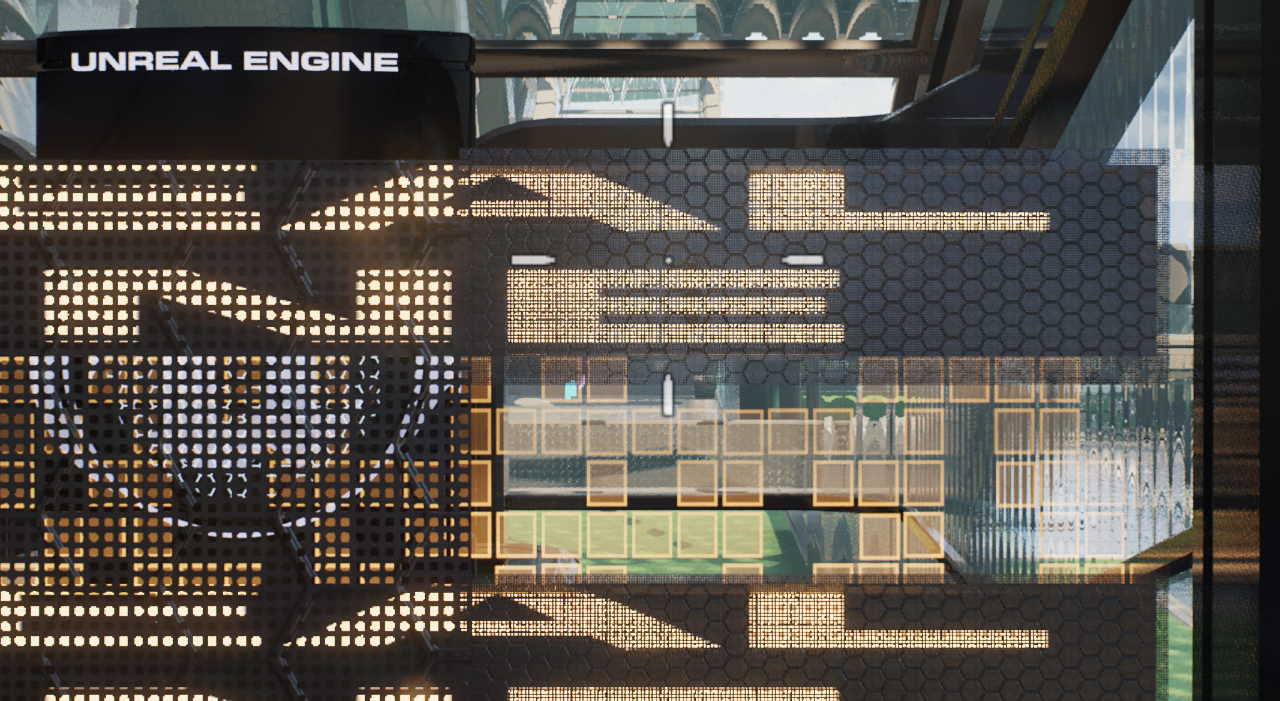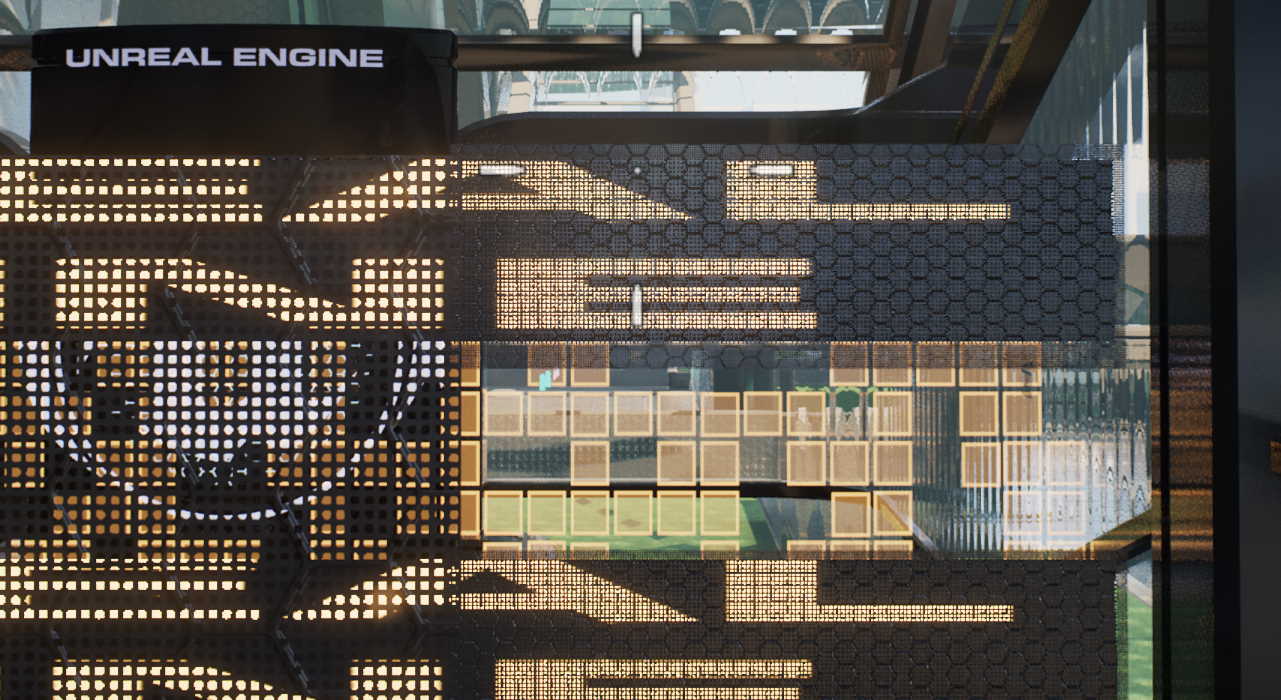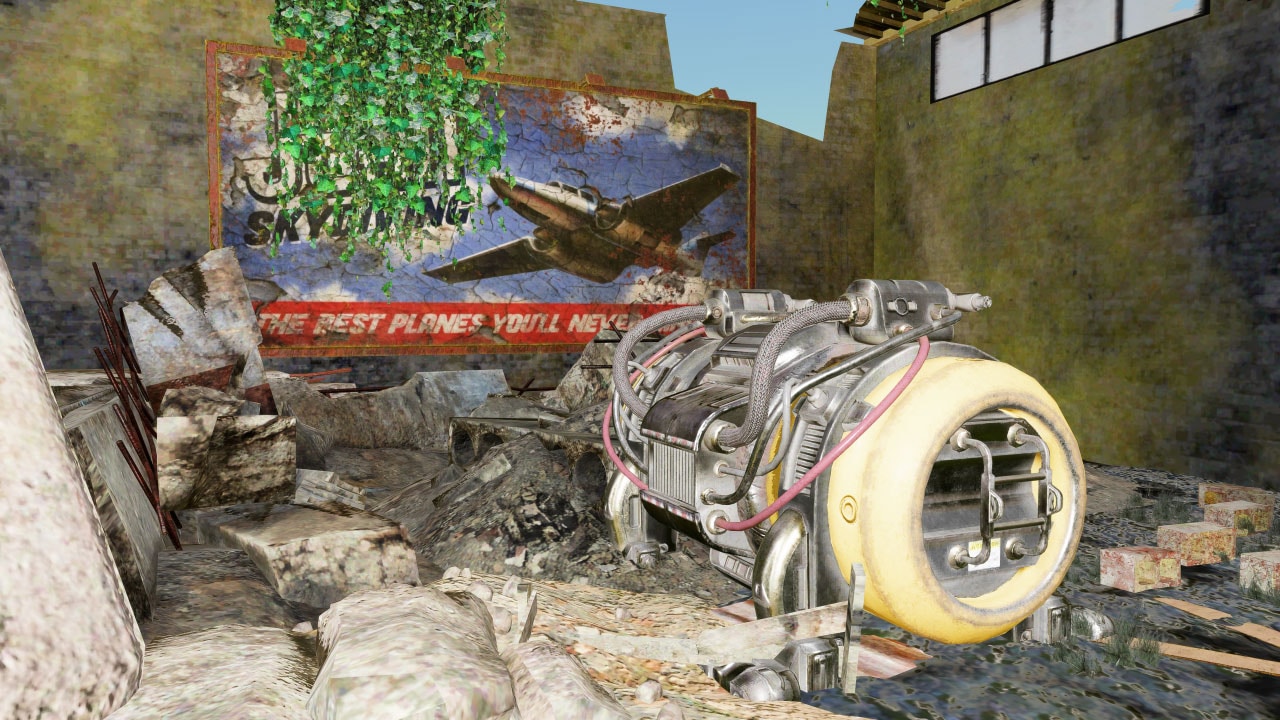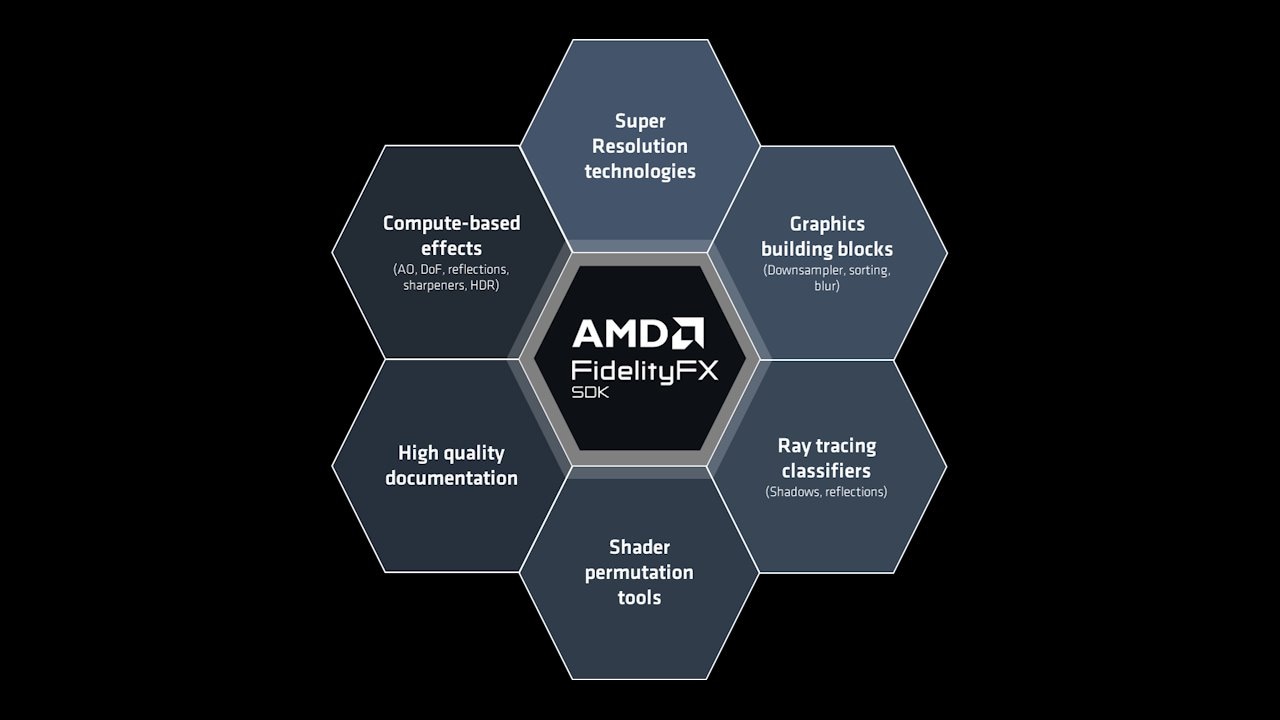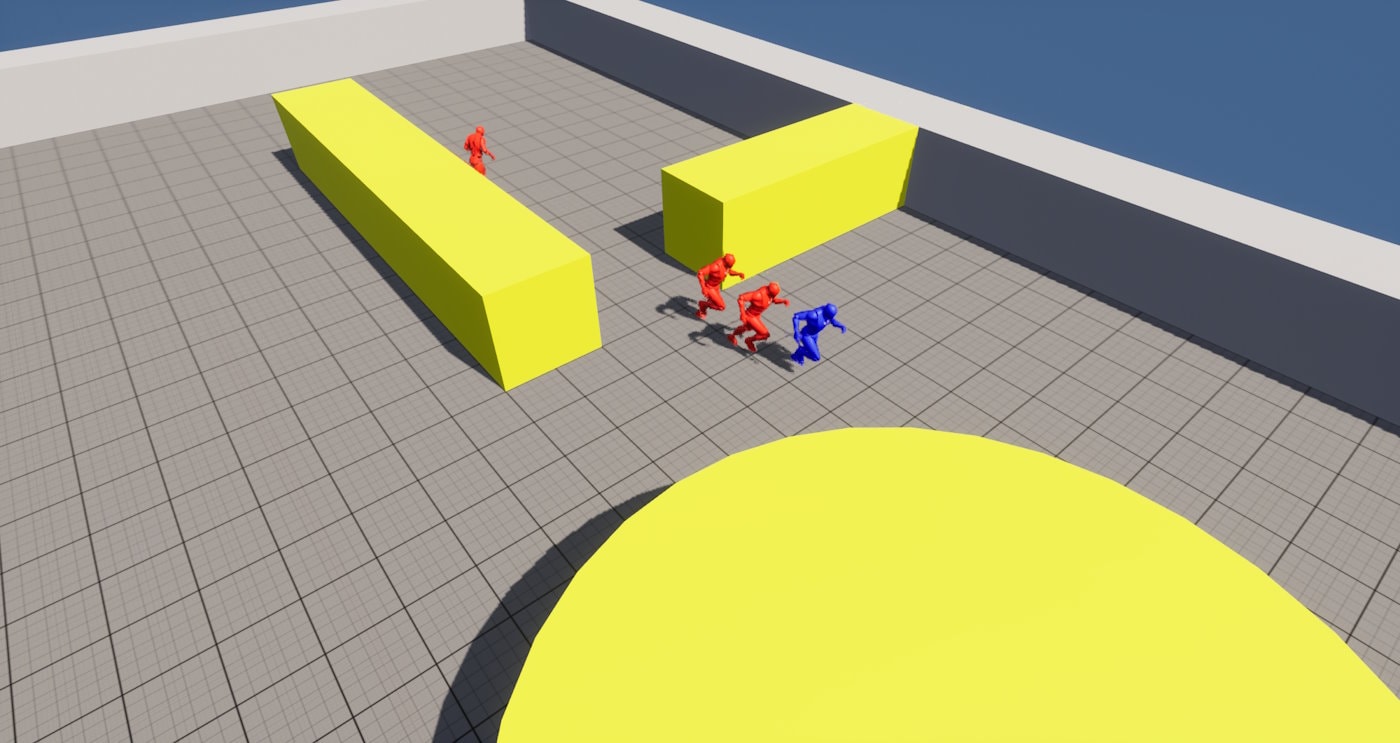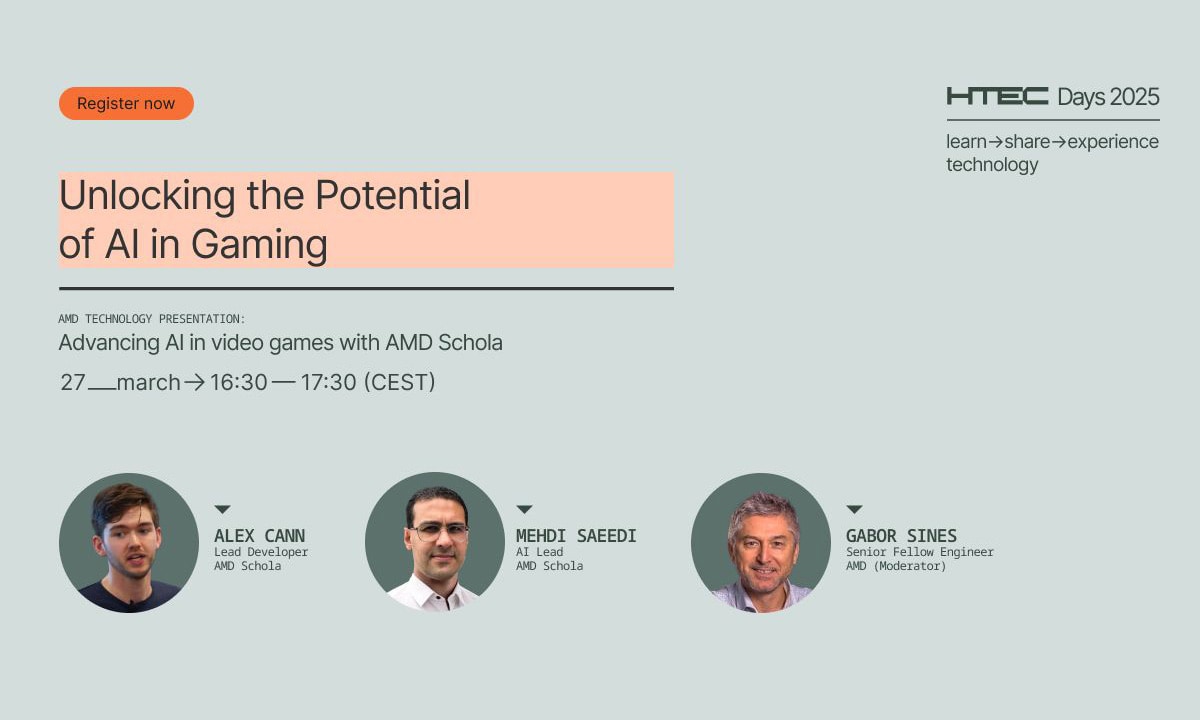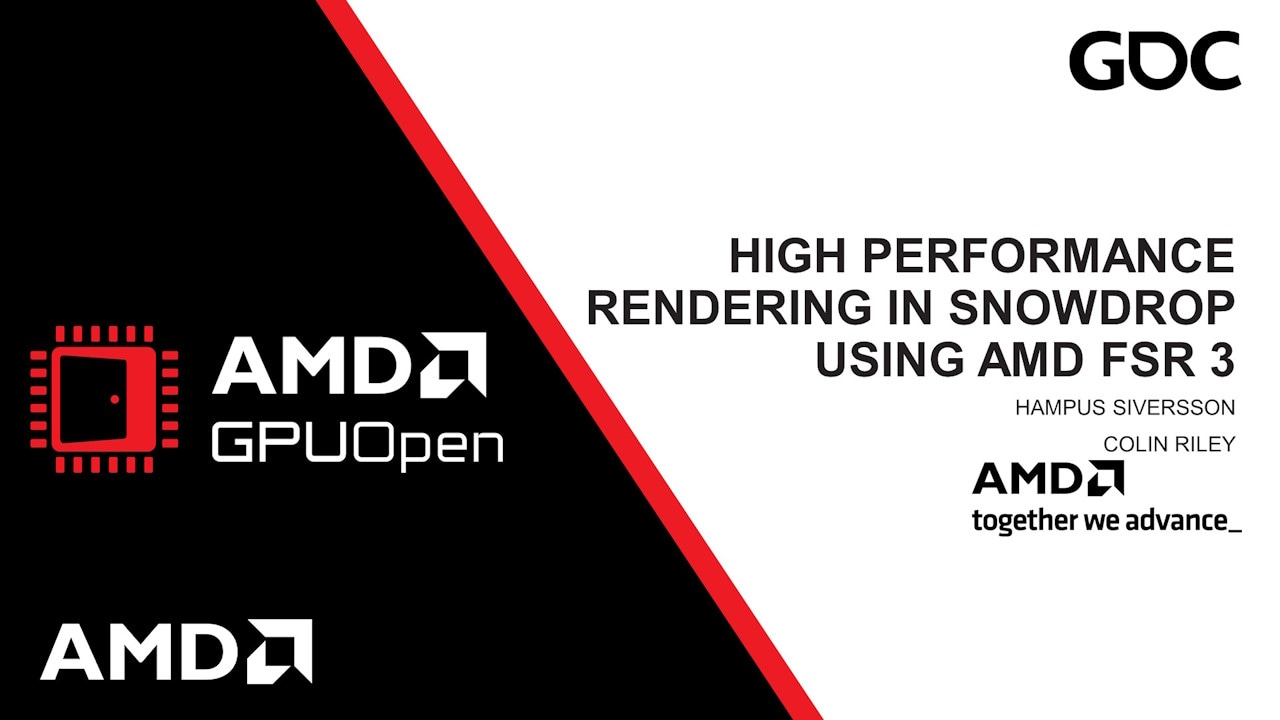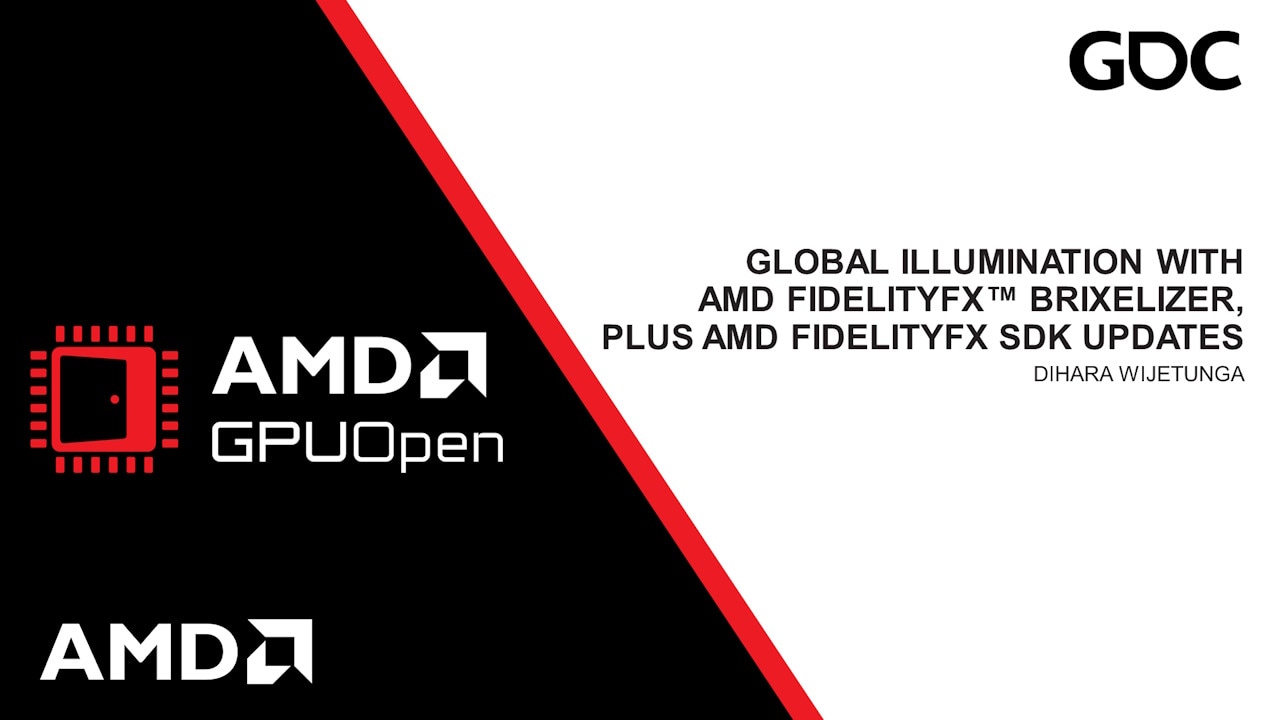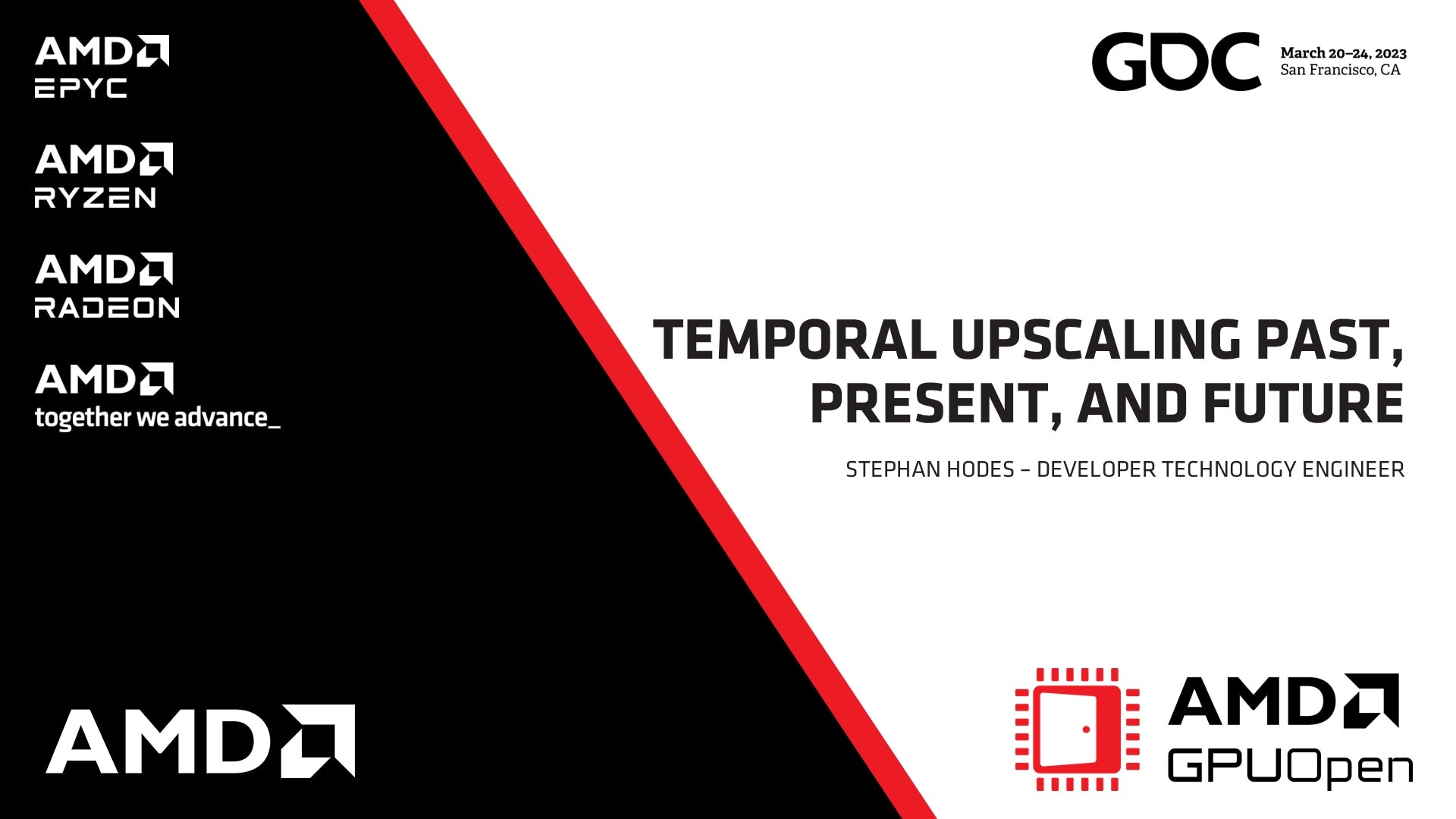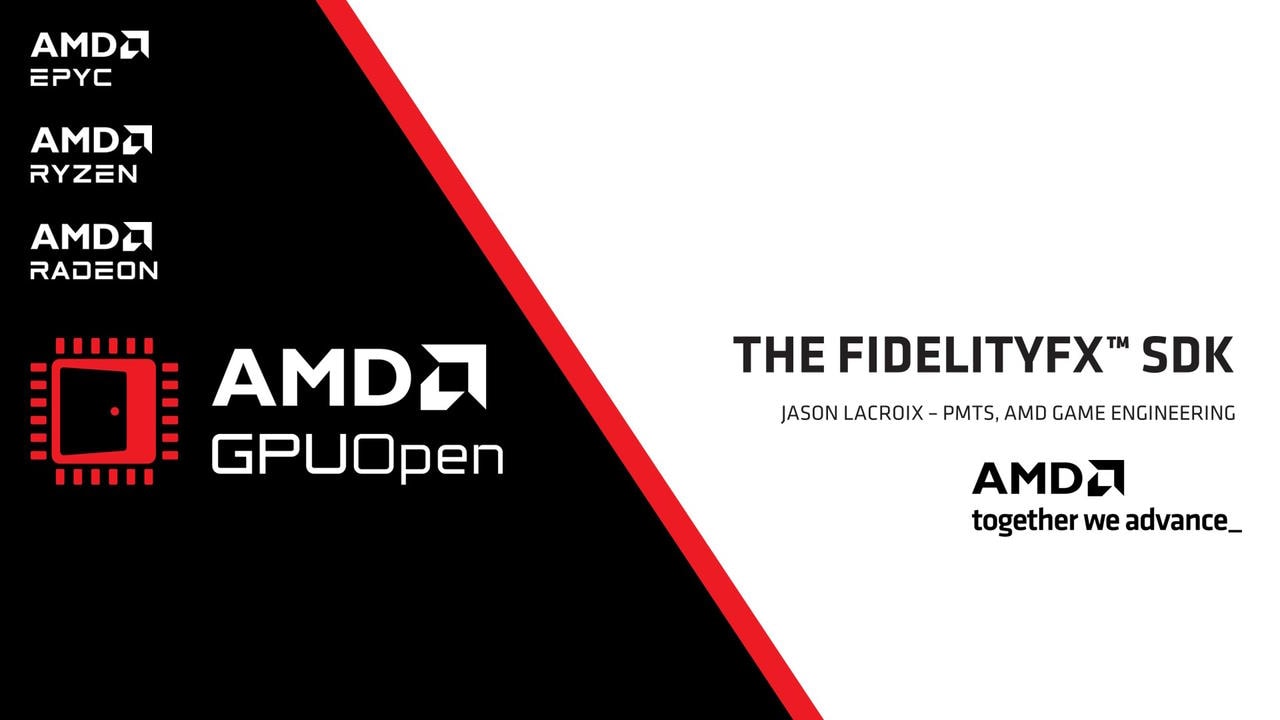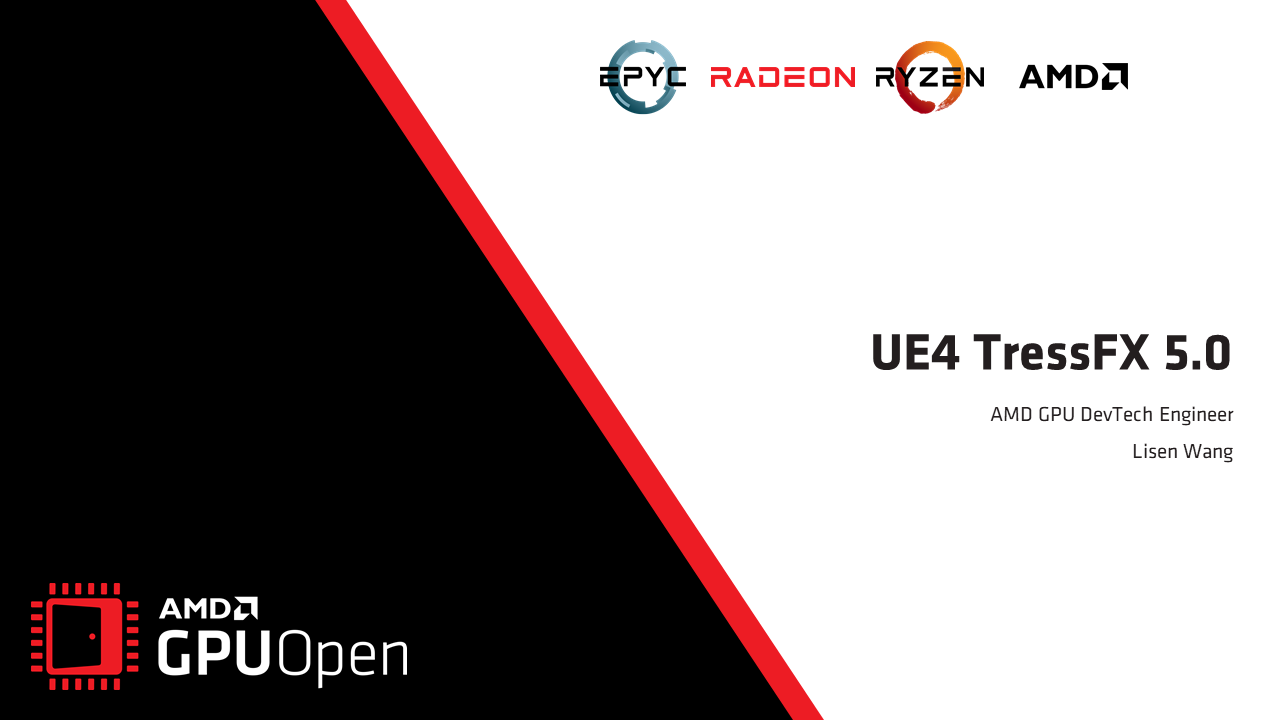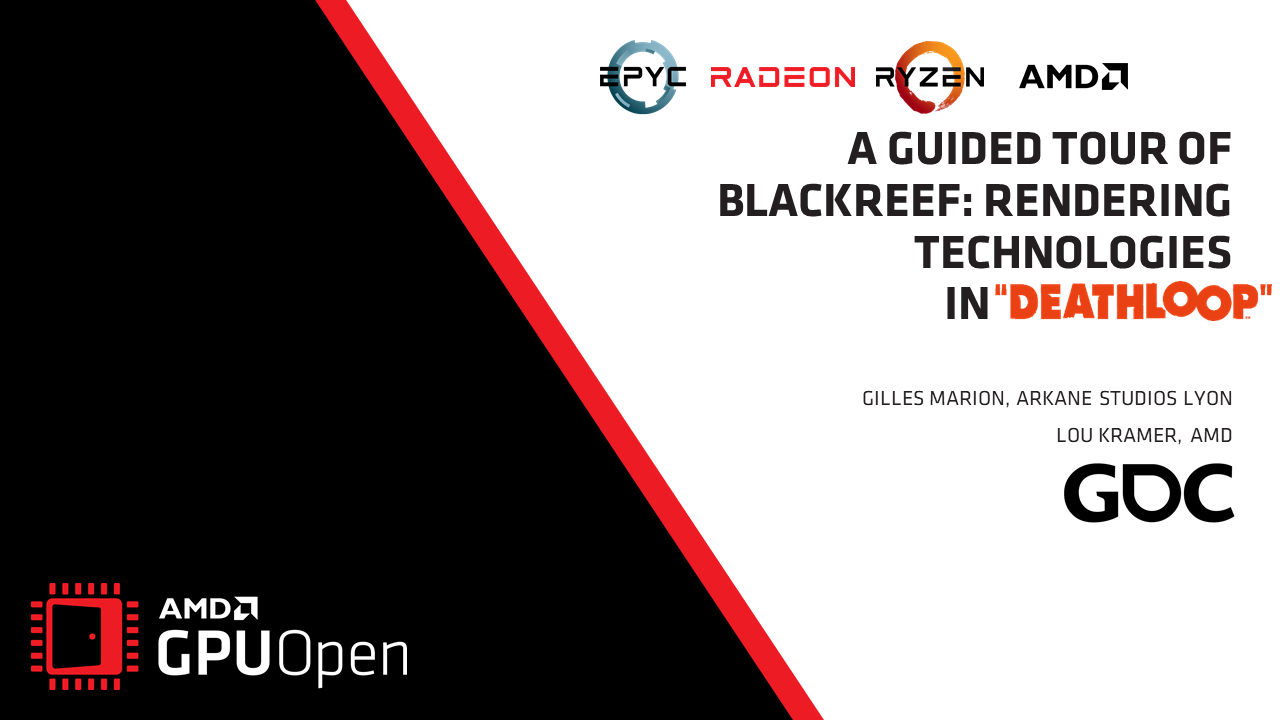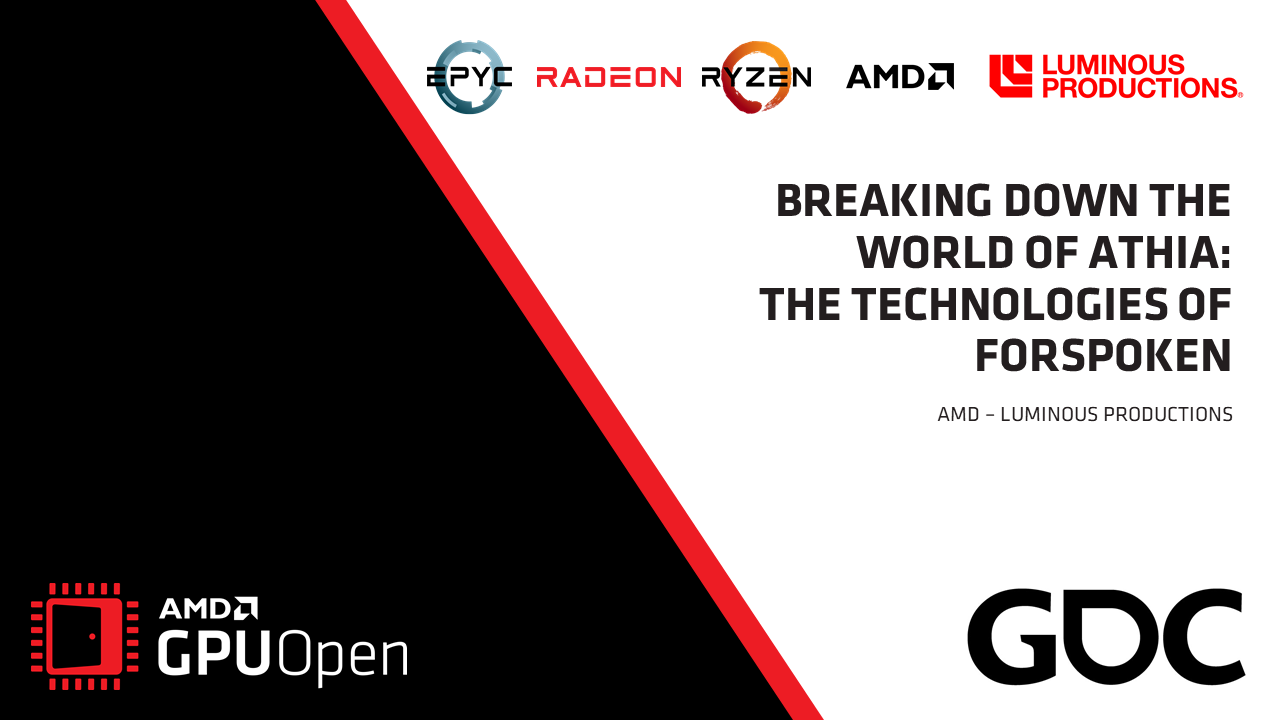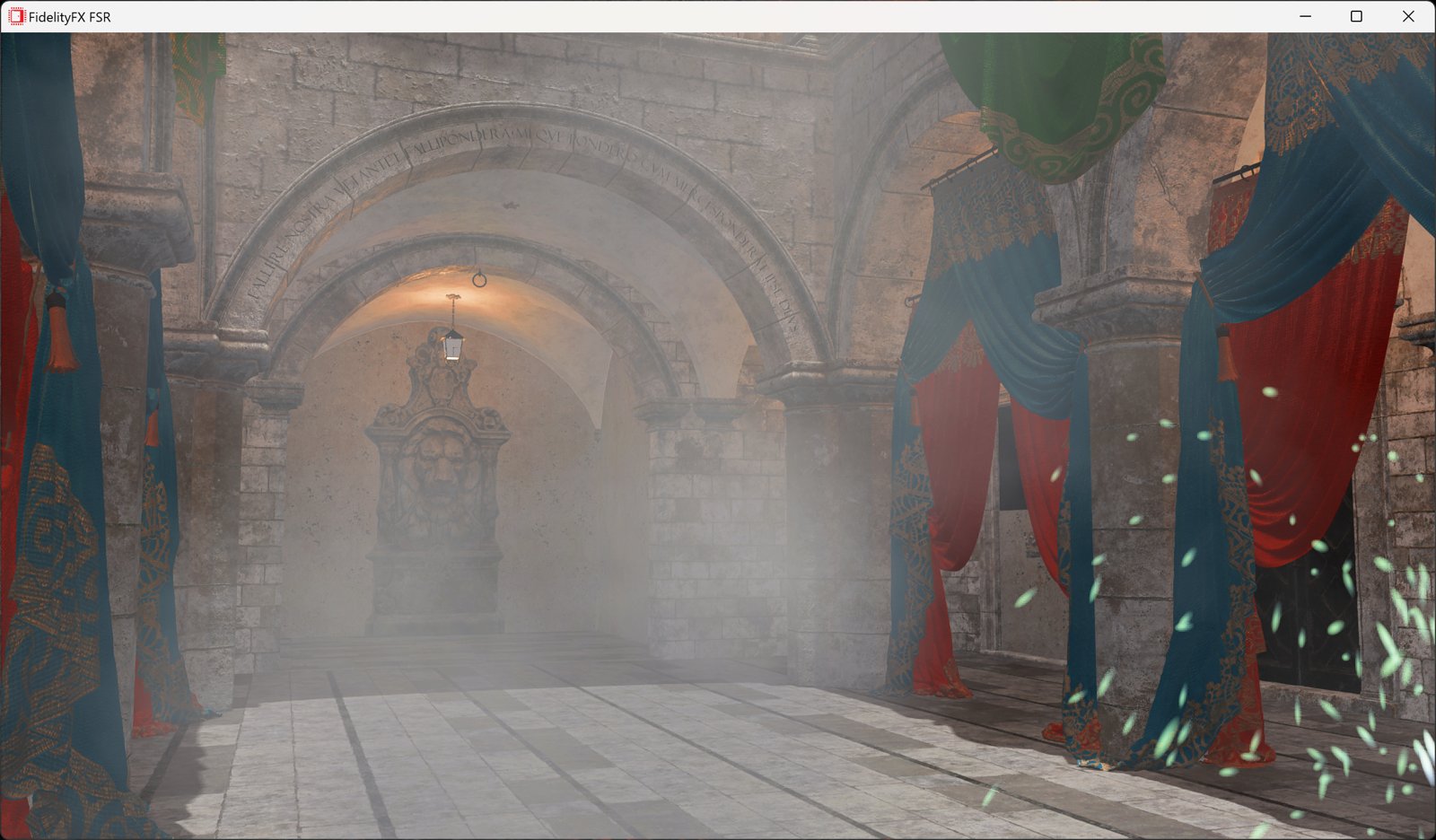
Introduction
AMD FidelityFX™ Super Resolution 2 (FSR 2) is our open source temporal upscaling solution. FSR 2 uses cutting-edge temporal algorithms to reconstruct fine geometric and texture detail, producing anti-aliased output from aliased input.
This package also includes the FSR2MovieRenderPipeline plugin which enables use of FSR 2 to accelerate rendering when using the Unreal Movie Render Queue.
FSR2’s Recommendations and Known Issues must be understood and addressed per-project to achieve optimal quality. See the respective section in this guide.
Latest version: v2.2.1c (plugin last updated 7th November 2023 to support UE 5.3.1)
Download Unreal Engine FSR 2 plugins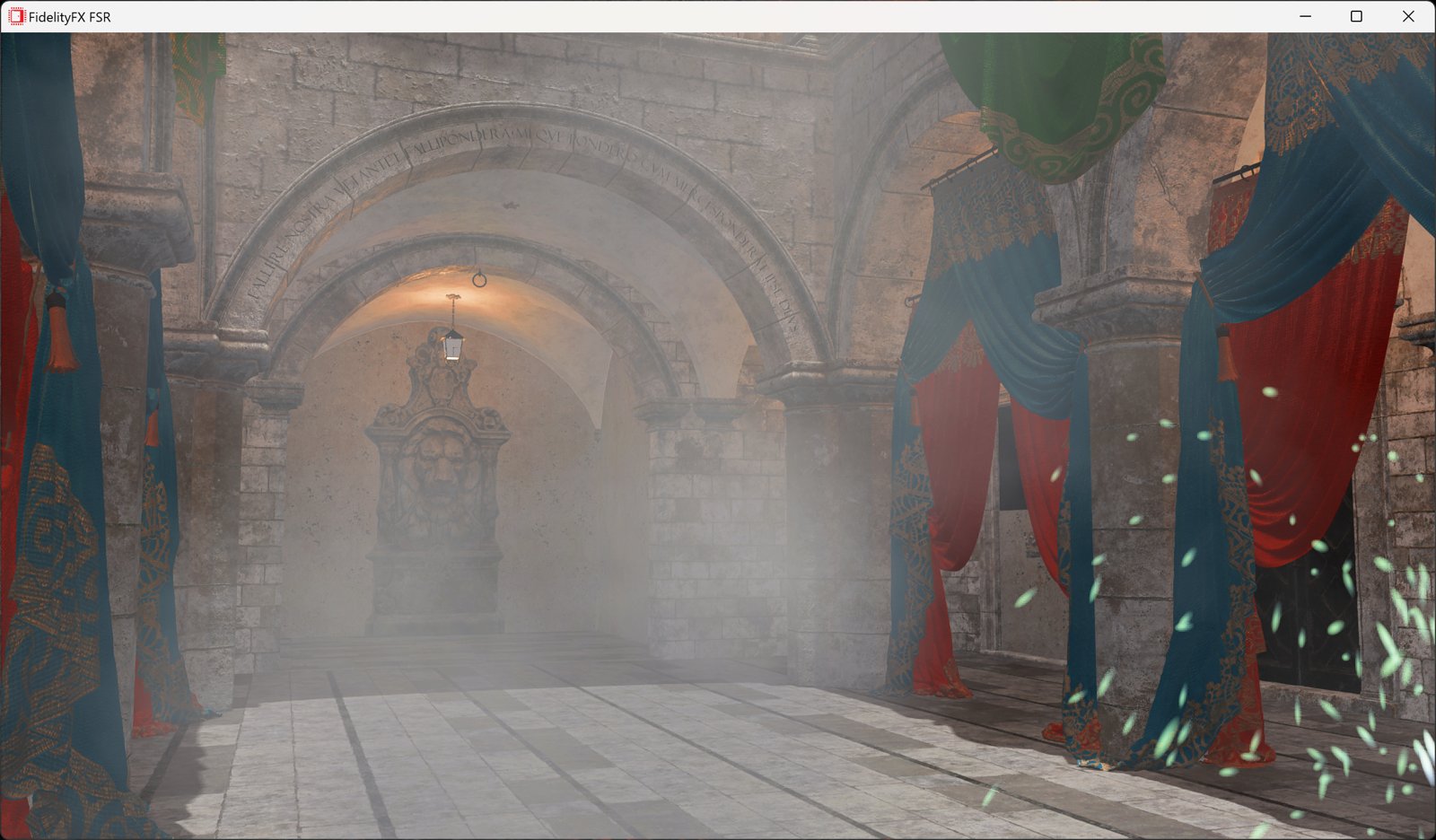
- Prefer our spatial upscaler? Find out how to use our UE4 plugin for FSR 1.
Optimizing FSR 2 Unreal Engine blog series
Don’t miss our very detailed blog series which explains what the patches which come supplied with the plugin (for FSR 2.1 onwards only) are, how to install them, and how to use them to your benefit. You can also learn about the changes you can make to get similar benefits without using the patches.
Known issues
Unreal 5.1.0
The pre-built binary version of the 5.1 plugin requires Unreal Engine 5.1.1 due to an ABI incompatibility between 5.1.0 and 5.1.1. Please update to Unreal Engine 5.1.1.
World-position-offset on static objects
Static objects that use a material with World-Position-Offset do not generate motion vectors. This affects FSR2’s ability to correctly upscale such materials and results in blurring/ghosting of the affected objects.
Unreal 5.0 and earlier
One option is to enable the console-variables r.BasePassOutputsVelocity and r. BasePassForceOutputsVelocity then disable the console variable r.SelectiveBasePassOutputs which renders velocity for all objects during the base-pass.
For cases where this is too expensive and changing content is infeasible follow the installation instructions to install the correct version of the ‘ImproveStaticWPO’ engine patch to avoid this issue or ensure that all objects using a WPO material are set to Stationary or Movable. When changing the content grass layers attached to Landscape actors require a new console variable r.FidelityFX.FSR2.ForceLandscapeHISMMobility be enabled, this will change their mobility to Stationary so they render motion vectors.
Unreal 5.1
For Unreal 5.1 the handling of WPO has changed and more objects with WPO should render velocity by default. In this version the default is to render velocity in the base pass and this can be changed using r.VelocityOutputPass . If it is necessary r.Velocity.ForceOutput can be used to force all primitives to emit velocity.
Animated opaque materials
Animated opaque materials which don’t generate motion vectors for the animated content, such as in-world video screens, may also blur or ghost when obscured by static geometry. This can be reduced by ensuring such materials write into the Reactive Mask generated in the plugin.
For the Deferred Renderer this can be achieved by selecting a Shading Model for the Reactive Shading Model option in the FSR2 section of the project settings or using the r.FidelityFX.FSR2.ReactiveMaskForceReactiveMaterialValue console variable. Materials that use this Shading Model will be treated as reactive. This means that when this Shading Model is selected in the Material Editor that material will write either the value of the CustomData0.x channel, when exposed by the Shading Model, or the value of the console-variable r.FidelityFX.FSR2.ReactiveMaskForceReactiveMaterialValue provided it is set to a value greater than 0. Using r.FidelityFX.FSR2.ReactiveMaskForceReactiveMaterialValue overrides any material specific reactivity specified in the CustomData0.x channel.
Where selecting an existing shading model is unsuitable follow the installation instructions to install the correct version of the ‘LitReactiveShadingModel’ engine patch which adds a new LitReactive shading model that can be used specifically for this purpose.
This problem cannot currently be resolved in the Forward Renderer where the Shading Model cannot be determined by the plugin.
Substrate materials (Strata in Unreal 5.1) are currently not supported by the LitReactive shading model.
PIX and RenderDoc issues
When the native FSR2 backends used within FSR2 plugin, graphics capture tools such as PIX and RenderDoc may be less stable. Disabling the native backend ( r.FidelityFX.FSR2.UseNativeDX12 or r.FidelityFX.FSR2.UseNativeVulkan ) and using the RHI-based backend may allow the capture tool to replay captures more reliably.
UE4 post-processing volume screen-percentage overrides
UE4, developers should be aware that FSR2’s quality mode (when enabled) will determine the screen-percentage and ignores any screen-percentage override present in a post-processing volume. This will cause different visual and performance results.
UE5.2 RDG debugging
Usage of some RDG debugging features can lead to GPU device removal when FSR2 and Lumen are both active.
Recommendations
Optimizing translucency appearance
While the default settings for the FSR2 Reactive Mask should generate reasonable results it is important that developers are aware that the appearance can be altered via the r.FidelityFX.FSR2.ReactiveMask… console variables. Tuning these variables to suit the content may be necessary to optimise visual results.
Translucent skyboxes and background planes
When using a skybox or a distant background plane it is beneficial for this to be rendered with the Opaque or Masked shading model when using FSR2. If these are rendered with the Translucent shading model they will contribute to the FSR2 translucency and reactive masks, which can result in unnecessary artefacts. This is especially noticeable when other translucent materials are rendered over the top of the skybox/background plane and the camera moves. This occurs because the plugin cannot distinguish the purpose of individual translucent materials, so they are all treated the same.
To address this issue, the FSR2 plugin assumes that a translucent skybox or background-plane is used and will fade out translucency contribution based on reconstructed distance from the camera. This will cut-out all translucency rendered over distant opaque geometry and can be controlled with the r.FidelityFX.FSR2.ReactiveMaskTranslucencyMaxDistance console variable.
When using an opaque skybox or backplane, adjust the r.FidelityFX.FSR2.ReactiveMaskTranslucencyMaxDistance console variable to avoid translucency cut-outs.
Hair and dither effects
FSR2 does not smooth dither effects in the way other upscalers do. They are retained as thin features which may not be intentional. To avoid this, especially with hair, enable the r.FidelityFX.FSR2.DeDither console variable which attempts to smooth dither effects prior to FSR2 upscaling.
Setup
Supported Unreal Engine versions
- The FSR 2 plugin is intended for Unreal Engine 4.26.2* or later, including Unreal Engine 5.
- The FSR2MovieRenderPipeline plugin is intended for Unreal Engine 4.27.2* or later, including Unreal Engine 5.
*If you are not a registered Unreal Engine developer, you will need to follow these instructions to register for access to this link.
Patch the engine
For optimal quality it is necessary to use Unreal Engine from source code and apply source code patches.
- To improve FSR2’s handling of World-Position-Offset materials applied to Static objects (only applicable to Unreal Engine 4.26, 4.27, and 5.0), use
git apply [VERS]-ImproveStaticWPO.patchwhere[VERS]should be the engine version in use. - To improve FSR2’s handling of animated opaque materials, use
git apply [VERS]-LitReactiveShadingModel.patchwhere[VERS]should be the engine version in use.
Installation procedure
To install the plugin:
- Locate the Engine/Plugins directory of your Unreal Engine installation.
- Extract the contents of the FSR2.zip file.
- Select the sub-folder that corresponds to the Unreal Engine version to be used.
- Place the FSR2 folder within your Unreal Engine source tree at: Engine/Plugins/Runtime/AMD (for UE4) or Engine/Plugins/Marketplace (for UE5)
a. (Optional) Place the FSR2MovieRenderPipeline folder within your Unreal Engine source tree at: Engine/Plugins/Runtime/AMD. Only available from Unreal Engine 4.27.2 and later. - Open your Unreal Engine project.
- Navigate to Edit > Plugins in the Unreal Engine toolbar.
- Within the Plugins dialog:
- Ensure that All is selected on the left side.
- Type ‘fsr’ into the search box in the top right corner.
- Select the Enabled checkbox for the FSR 2.2 plugin.
- (Optional) Select the Enabled checkbox for the FSR2MovieRenderPipeline
plugin.
- (Optional) Select the Enabled checkbox for the FSR2MovieRenderPipeline
- When prompted, click Restart Now to apply changes, and restart Unreal Engine.
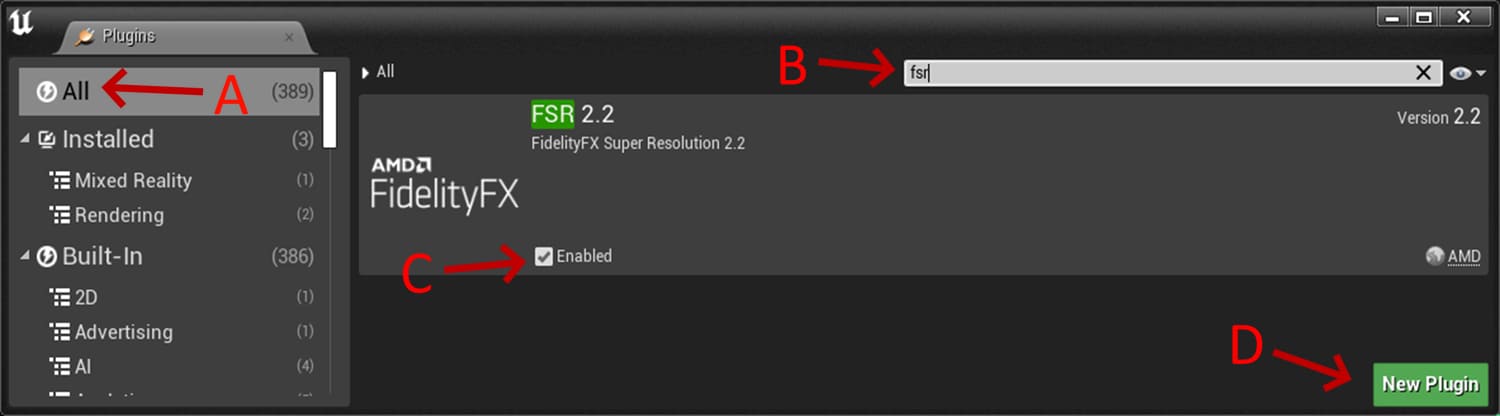
Plugin configuration
Usage
Temporal Upsampling must be enabled in the Project Settings > Rendering window, accessed via Edit > Project Settings in the Unreal Engine toolbar, or via the console variable r.TemporalAA.Upsampling .
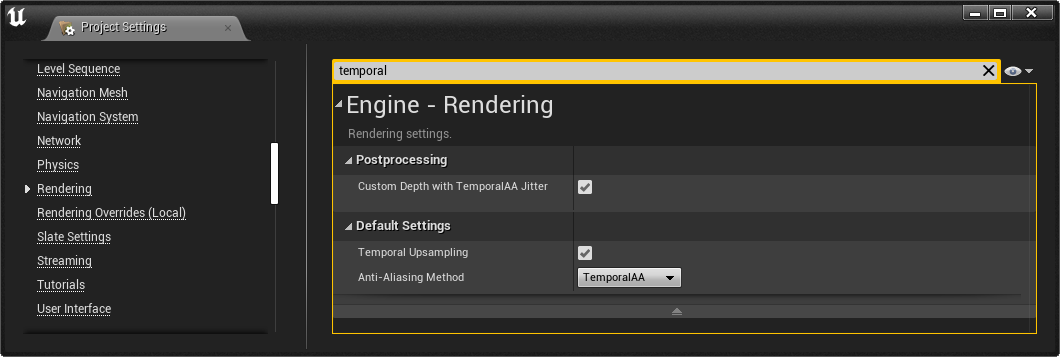
Quality modes
FSR 2 can be enabled or disabled via the Enabled option in the Project Settings > FidelityFX Super Resolution 2.2 settings window, or with the console variable r.FidelityFX.FSR2.Enabled in the configuration files
Warning
The variable can be modified at runtime however this is not guaranteed to be safe when other third-party upscalers are also enabled.
The plugin will use specific quality modes specified via the Console Variable r.FidelityFX.FSR2.QualityMode overriding r.ScreenPercentage .
The exposed modes are:
- Quality (1.5x):
r.FidelityFX.FSR2.QualityMode 1- Provides an image quality equal or superior to native rendering with a significant performance gain.
- Balanced (1.7x):
r.FidelityFX.FSR2.QualityMode 2- Offers an ideal compromise between image quality and performance gains.*
- Performance (2.0x):
r.FidelityFX.FSR2.QualityMode 3- Provides an image quality similar to native rendering with a major performance gain.
- Ultra Performance (3.0x):
r.FidelityFX.FSR2.QualityMode 4- Provides the highest performance gain while still maintaining an image quality representative of native rendering.
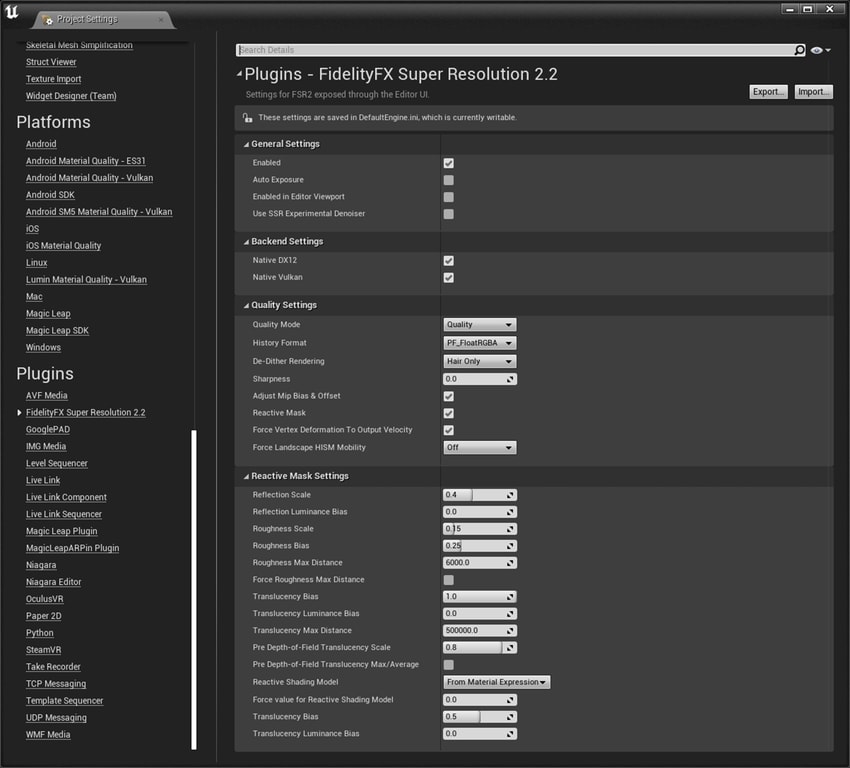
Integration instructions
RCAS
FidelityFX Super Resolution 2.2 contains a built-in sharpening pass called Robust Contrast Adaptive Sharpening (RCAS) that can be configured through the console variable r.FidelityFX.FSR2.Sharpness . This is disabled by default. If your project has already integrated FidelityFX-CAS, it may be necessary to disable FidelityFX CAS – including any in-game menu options – while r.FidelityFX.FSR2.Sharpness is enabled to prevent over-sharpening your final renders, and improve integration results.
World-position offset
In order for FSR2 to process materials with World Position Offset and/or World Displacement correctly the r.VertexDeformationOutputsVelocity (UE4) or r.Velocity.EnableVertexDeformation (UE5) option must be enabled. The r.FidelityFX.FSR2.ForceVertexDeformationOutputsVelocity setting is enabled by default and when enabled FSR2 will force r.VertexDeformationOutputsVelocity (UE4) or r.Velocity.EnableVertexDeformation (UE5) on. From Unreal Engine 5.1 this will also enable r.Velocity.EnableLandscapeGrass if it has been disabled.
This option also forces on the console-variable r.BasePassForceOutputsVelocity to ensure that all objects render velocity during the base-pass when a project enables r.BasePassOutputsVelocity .
For grass layers attached to Landscape actors it is also necessary to enable a new console variable r.FidelityFX.FSR2.ForceLandscapeHISMMobility to change their mobility to Stationary so they render motion vectors.
See the Known Issues and Setup sections for more details about an Engine patch that can improve visual quality in some circumstances.
Reactive mask and experimental ScreenSpace Reflection Denoiser
When r.FidelityFX.FSR2.CreateReactiveMask is enabled the FSR2 plugin forces r.SSR.ExperimentalDenoiser to 1 in order to capture the Screen Space Reflections. To handle this, the initial value of r.SSR.ExperimentalDenoiser will be applied to r.FidelityFX.FSR2.UseSSRExperimentalDenoiser . Subsequent changes to the value of r.FidelityFX.FSR2.UseSSRExperimentalDenoiser will override this.
Multiple upscalers
To switch to or from FSR2 to another temporal upscaler, always ensure that only one external temporal upscaler is enabled at a time. Disable the current upscaler before enabling the desired upscaler.
Other configuration parameters
This table can be scrolled horizontally to view the entire width
| Console Variable | Default Value | Value Range | Details |
|---|---|---|---|
| r.FidelityFX.FSR2.AdjustMipBias | 1 | 0, 1 | Applies negative MipBias to material textures, improving results. |
| r.FidelityFX.FSR2.Sharpness | 0 | 0.0 – 1.0 | When greater than 0.0 this enables Robust Contrast Adaptive Sharpening Filter to sharpen the output image. |
| r.FidelityFX.FSR2.AutoExposure | 0 | 0, 1 | Set to 1 to use FSR2’s own auto-exposure, otherwise the engine’s auto-exposure value is used. |
| r.FidelityFX.FSR2.HistoryFormat | 0 | 0, 1 | Selects the bit-depth for the FSR2 history texture format, defaults to
|
| r.FidelityFX.FSR2.CreateReactiveMask | 1 | 0, 1 | Enable to generate a mask from the SceneColor, GBuffer, SeparateTranslucency & ScreenspaceReflections that determines how reactive each pixel should be. |
| r.FidelityFX.FSR2.ReactiveMaskReflectionScale | 0.4 | 0.0 – 1.0 | Scales the Unreal Engine reflection contribution to the reactive mask, which can be used to control the amount of aliasing on reflective surfaces. |
| r.FidelityFX.FSR2.ReactiveMaskReflectionLumaBias | 0 | 0.0 – 1.0 | Biases the reactive mask by the luminance of the reflection. Use to balance aliasing against ghosting on brightly lit reflective surfaces. |
| r.FidelityFX.FSR2.ReactiveMaskRoughnessScale | 0.15 | 0.0 – 1.0 | Scales the GBuffer roughness to provide a fallback value for the reactive mask when screenspace & planar reflections are disabled or don’t affect a pixel. |
| r.FidelityFX.FSR2.ReactiveMaskRoughnessBias | 0.25 | 0.0 – 1.0 | Biases the reactive mask value when screenspace/planar reflections are weak with the GBuffer roughness to account for reflection environment captures. |
| r.FidelityFX.FSR2.ReactiveMaskRoughnessMaxDistance | 6000 | 0.0 – INF | Maximum distance in world units for using material roughness to
contribute to the reactive mask, the maximum of this value and View
|
| r.FidelityFX.FSR2.ReactiveMaskRoughnessForceMaxDistance | 0 | 0, 1 | Enable to force the maximum distance in world units for using material
roughness to contribute to the reactive mask rather than using
View |
| r.FidelityFX.FSR2.ReactiveMaskTranslucencyBias | 1 | 0.0 – 1.0 | Scales how much contribution translucency makes to the reactive mask. Higher values will make translucent materials less reactive which can reduce smearing. |
| r.FidelityFX.FSR2.ReactiveMaskTranslucencyLumaBias | 0.8 | 0.0 – 1.0 | Biases the translucency contribution by the luminance of the transparency. Higher values will make bright translucent materials less reactive which can reduce smearing. |
| r.FidelityFX.FSR2.ReactiveHistoryTranslucencyBias | 0.5 | 0.0 - 1.0 | Scales how much translucency suppresses history via the reactive mask. Higher values will make translucent materials more reactive which can reduce smearing. |
| r.FidelityFX.FSR2.ReactiveHistoryTranslucencyLumaBias | 0.0 | 0.0 - 1.0 | Biases how much the translucency suppresses history via the reactive mask by the luminance of the transparency. Higher values will make bright translucent materials more reactive which can reduce smearing. |
| r.FidelityFX.FSR2.ReactiveMaskPreDOFTranslucencyScale | 1 | 0.0 – 1.0 | Scales how much contribution pre-Depth-of-Field translucency color makes
to the reactive mask. Higher values will make translucent materials less
reactive which can reduce smearing. |
| r.FidelityFX.FSR2.ReactiveMaskPreDOFTranslucencyMax | 0 | 0, 1 | Toggle to determine whether to use the max(
|
| r.FidelityFX.FSR2.ReactiveMaskTranslucencyMaxDistance | 500000 | 0.0 – INF | Maximum distance in world units for using translucency to contribute to the reactive mask. This is a way to remove sky-boxes and other back-planes from the reactive mask, at the expense of nearer translucency not being reactive. |
| r.FidelityFX.FSR2.ReactiveMaskReactiveShadingModelID | MSM_NUM | 0 – MSM_NUM | Treat the specified shading model as reactive, taking the
|
| r.FidelityFX.FSR2.ReactiveMaskForceReactiveMaterialValue | 0 | 0.0-1.0 | Force the reactive mask value for Reactive Shading Model materials, when > 0 this value can be used to override the value supplied in the Material Graph. |
| r.FidelityFX.FSR2.ForceVertexDeformationOutputsVelocity | 1 | 0, 1 | Force enables materials with World Position Offset and/or World Displacement to output velocities during velocity pass even when the actor has not moved. |
| r.FidelityFX.FSR2.ForceLandscapeHISMMobility | 0 | 0, 1, 2 | Allow FSR2 to force the mobility of Landscape actors Hierarchical Instance Static Mesh components that use World-Position-Offset materials so they render valid velocities. Setting 1 is faster on the CPU, 2 is faster on the GPU. |
| r.FidelityFX.FSR2.UseSSRExperimentalDenoiser | 0 | 0, 1 | Enable to use r.SSR.ExperimentalDenoiser when FSR2 is enabled. This is
required when |
| r.FidelityFX.FSR2.UseNativeDX12 | 1 | 0, 1 | True to use FSR2’s native & optimised D3D12 backend, false to use the fallback implementation based on Unreal’s RHI. |
| r.FidelityFX.FSR2.UseNativeVulkan | 1 | 0, 1 | True to use FSR2’s native & optimised Vulkan backend, false to use the fallback implementation based on Unreal’s RHI. |
| r.FidelityFX.FSR2.QuantizeInternalTextures | 0 | 0, 1 | Setting this to 1 will round up the size of some internal texture to ensure a specific divisibility. This is only intended for compatibility if required. Default is 0. |
| r.FidelityFX.FSR2.EnabledInEditorViewport | 0 | 0, 1 | Enable FidelityFX Super Resolution for Temporal Upscale in the Editor viewport by default. |
| r.FidelityFX.FSR2.DeDither | 2 | 0, 1, 2 | Enable an extra pass to de-dither rendering before handing over to FSR2 to avoid over-thinning. Can be set to Full for all pixels or to just around Hair for Deferred Renderer. Defaults to Hair Only. |
Movie render pipeline plugin
The FSR2MovieRenderPipeline plugin once enabled allows using FSR2 to accelerate rendering of Sequencer cinematics using Unreal’s Movie Render Queue.
To use the plugin:
- Open your Unreal project.
- Open a Sequencer cinematic through the Editor.
- Select the movie output in the toolbar.

4. Click on Unsaved Config to open the settings for the Movie Render Queue.
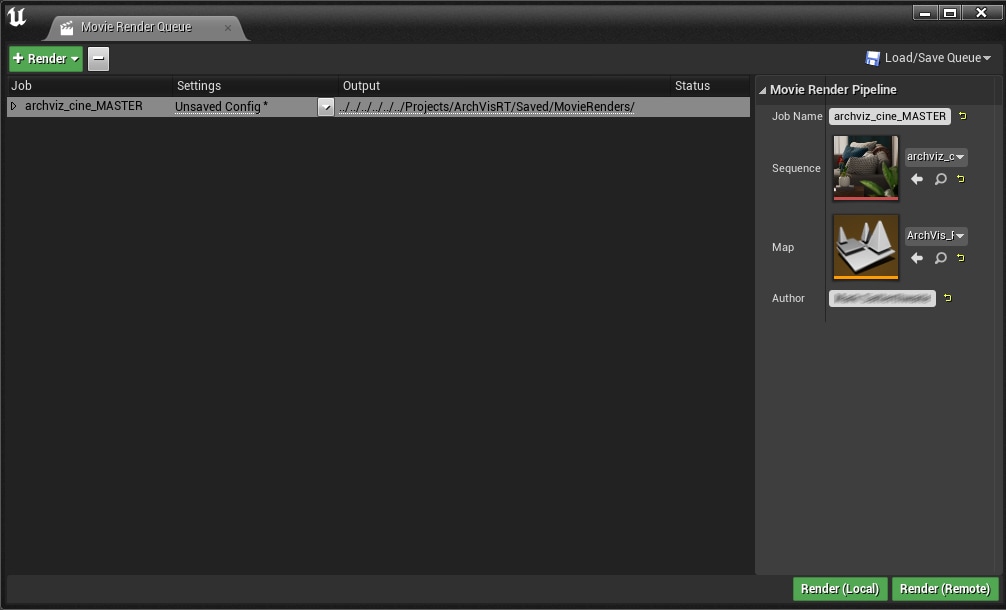
5. Select the + Setting option and enable Fidelity FX Super Resolution 2.1 Settings.
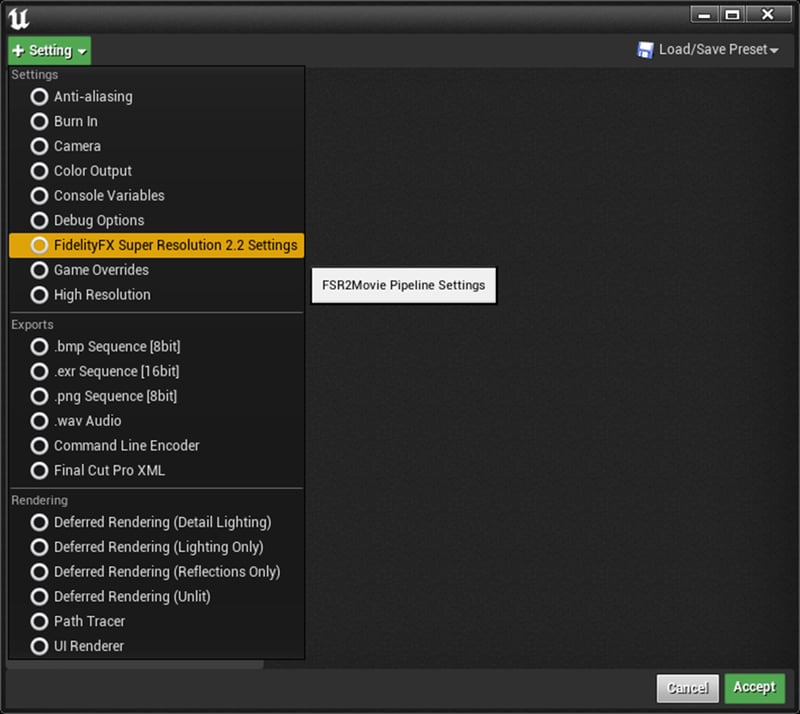
6. Then select the new Fidelity FX Super Resolution 2.2 Settings in the list and choose the desired quality mode for rendering.
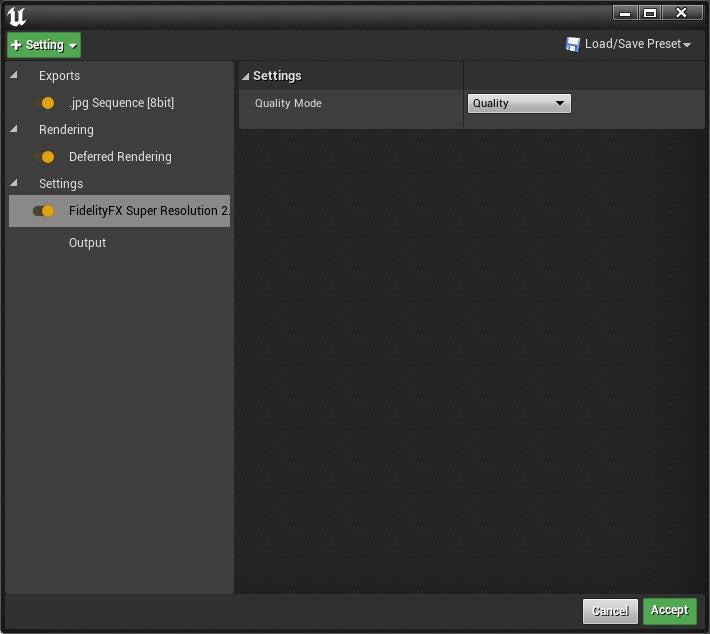
7. Click Accept and then Render (Local).
8. The output will be rendered using FSR 2 to upscale the output to the target resolution.
Get the Unreal Engine FSR 2 plugins now!
The package linked below contains the latest version of all our currently available UE 4/5 plugins [~600MB].
Download latest FSR 2 pluginsThe package linked above will always provide the most recently available plugins (latest version below)
Release notes
Add support for Unreal Engine 5.3.1.
Fixed crash in UE 4.27 when launching a project.
Fixed deprecation warning in UE 5.1 to 5.2.