-
What's New?
-
Samples
- Samples
- FidelityFX Blur
- FidelityFX Breadcrumbs
- FidelityFX Brixelizer GI
- FidelityFX Combined Adaptive Compute Ambient Occlusion (CACAO)
- FidelityFX Contrast Adaptive Sharpening
- FidelityFX Depth of Field
- FidelityFX Hybrid Reflections
- FidelityFX Hybrid Shadows
- FidelityFX Lens
- FidelityFX Luminance Preserving Mapper
- FidelityFX Parallel Sort
- FidelityFX Single Pass Downsampler
- FidelityFX Stochastic Screen-Space Reflections
- FidelityFX Super Resolution
- FidelityFX Variable Shading
-
Techniques
- Techniques
- FidelityFX Blur 1.1
- FidelityFX Breadcrumbs 1.0.1
- FidelityFX Brixelizer 1.0
- FidelityFX Brixelizer GI 1.0.1
- FidelityFX Classifier 1.3
- FidelityFX Combined Adaptive Compute Ambient Occlusion (CACAO) 1.4
- FidelityFX Contrast Adaptive Sharpening 1.2
- FidelityFX Denoiser 1.3
- FidelityFX Depth of Field 1.1
- FidelityFX Frame Interpolation 1.1.3
- FidelityFX Frame Interpolation Swapchain 1.1.3
- FidelityFX Lens 1.1
- FidelityFX Luminance Preserving Mapper 1.4
- FidelityFX Optical Flow 1.1.2
- FidelityFX Parallel Sort 1.3
- FidelityFX Single Pass Downsampler 2.2
- FidelityFX Stochastic Screen-Space Reflections 1.5
- FidelityFX Super Resolution 3.1.4 (FSR3) - Upscaling and Frame Generation
- FidelityFX Super Resolution 1.2 (FSR1)
- FidelityFX Super Resolution 2.3.3 (FSR2)
- FidelityFX Super Resolution 3.1.4 (FSR3) - Upscaler
- FidelityFX Variable Shading 1.2
- License
-
Reference Documentation
-
Samples
-
Effect_samples
-
FidelityFX_Breadcrumbs_sample
-
FidelityFX_Brixelizer_sample
-
FidelityFX_Hybrid_Reflections_sample
-
FidelityFX_Luma_Preserving_Mapper_sample
-
FidelityFX_Parallel_Sort_sample
- Effect samples
- Samples
-
Classes
- AnimatedTexturesRenderModule
- BlurRenderModule
- BreadcrumbsRenderModule
- BrixelizerGIRenderModule
- CACAORenderModule
- CASRenderModule
- CacaoSample
- DoFRenderModule
- FSRRenderModule
- GBufferRenderModule
- GLSLCompiler
- GPUParticleRenderModule
- HLSLCompiler
- HybridReflectionsRenderModule
- HybridShadowsRenderModule
- ICompiler
- LPMRenderModule
- LensRenderModule
- LightingRenderModule
- ParallelSort
- ParallelSortRenderModule
- RasterShadowRenderModule
- SPDRenderModule
- SSSRRenderModule
- SkyDomeRenderModule
- TAARenderModule
- TranslucencyRenderModule
- VRSRenderModule
-
Structs
- AnimSampler
- BilinearSamplingData
- BlurRenderModule::ComparisonConstants
- BlurRenderModule::Constants
- BlurRenderModule::MultiPassParameterSets
- BlurRenderModule::ParameterSets
- BrixelizerExampleConstants
- BrixelizerGIRenderModule::BrixelizerBufferInfo
- BrixelizerGIRenderModule::BrixelizerInstanceInfo
- CacaoPreset
- CameraInformation
- ClassifyResults
- DepthExtents
- FFX_CACAO_BilateralBufferVal
- FFX_CACAO_Edges_4
- FFX_CACAO_PrepareNormalsInputDepths
- FFX_CACAO_SSAOHits
- FFX_CACAO_SSAOSampleData
- FFX_DNSR_Reflections_Moments
- FFX_DNSR_Reflections_NeighborhoodSample
- FetchedBicubicSamples
- FetchedBilinearSamples
- FfxAllocationCallbacks
- FfxBarrierDescription
- FfxBlurContext
- FfxBlurContextDescription
- FfxBlurDispatchDescription
- FfxBreadcrumbsBlockData
- FfxBreadcrumbsCommandListDescription
- FfxBreadcrumbsContext
- FfxBreadcrumbsContextDescription
- FfxBreadcrumbsMarkersStatus
- FfxBreadcrumbsNameTag
- FfxBreadcrumbsPipelineStateDescription
- FfxBrixelizerAABB
- FfxBrixelizerBakedUpdateDescription
- FfxBrixelizerBasicMeshInfo
- FfxBrixelizerBrixelizationJob
- FfxBrixelizerBufferDescription
- FfxBrixelizerBuildInfo
- FfxBrixelizerCRItem
- FfxBrixelizerCRItemPacked
- FfxBrixelizerCRVoxelTriangleBounds
- FfxBrixelizerCascadeDescription
- FfxBrixelizerCascadeInfo
- FfxBrixelizerCascadeResources
- FfxBrixelizerCascadeStats
- FfxBrixelizerContext
- FfxBrixelizerContextDescription
- FfxBrixelizerContextInfo
- FfxBrixelizerContextStats
- FfxBrixelizerDebugAABB
- FfxBrixelizerDebugCounters
- FfxBrixelizerDebugInfo
- FfxBrixelizerDebugVisualizationDescription
- FfxBrixelizerGIConstants
- FfxBrixelizerGIContext
- FfxBrixelizerGIContextDescription
- FfxBrixelizerGIDebugDescription
- FfxBrixelizerGIDispatchDescription
- FfxBrixelizerGIPassConstants
- FfxBrixelizerGIProbeSpawnInfo
- FfxBrixelizerGIScalingConstants
- FfxBrixelizerGISpecularNeighborhoodSample
- FfxBrixelizerGITracingConstants
- FfxBrixelizerHit
- FfxBrixelizerHitRaw
- FfxBrixelizerHitWithNormal
- FfxBrixelizerIndexRef
- FfxBrixelizerIndirectOffsets
- FfxBrixelizerInstanceDescription
- FfxBrixelizerInstanceInfo
- FfxBrixelizerInstanceReference
- FfxBrixelizerRawCascadeDescription
- FfxBrixelizerRawCascadeUpdateDescription
- FfxBrixelizerRawContext
- FfxBrixelizerRawContextDescription
- FfxBrixelizerRawInstanceDescription
- FfxBrixelizerRawJobDescription
- FfxBrixelizerRayDesc
- FfxBrixelizerResources
- FfxBrixelizerScratchCounters
- FfxBrixelizerStats
- FfxBrixelizerTriangle
- FfxBrixelizerTrianglePartial
- FfxBrixelizerTrianglePartialCompressed
- FfxBrixelizerTrianglePos
- FfxBrixelizerTriangleReference
- FfxBrixelizerUpdateDescription
- FfxBufferSRV
- FfxBufferUAV
- FfxBxAtlasBounds
- FfxCacaoBufferSizeInfo
- FfxCacaoConstants
- FfxCacaoContext
- FfxCacaoContextDescription
- FfxCacaoDispatchDescription
- FfxCacaoSettings
- FfxCasContext
- FfxCasContextDescription
- FfxCasDispatchDescription
- FfxClassifierContext
- FfxClassifierContextDescription
- FfxClassifierReflectionDispatchDescription
- FfxClassifierShadowDispatchDescription
- FfxClearFloatJobDescription
- FfxComputeJobDescription
- FfxConstantBuffer
- FfxCopyJobDescription
- FfxCreateResourceDescription
- FfxDebugViewport
- FfxDenoiserContext
- FfxDenoiserContextDescription
- FfxDenoiserReflectionsDispatchDescription
- FfxDenoiserShadowsDispatchDescription
- FfxDeviceCapabilities
- FfxDimensions2D
- FfxDiscardJobDescription
- FfxDofAccumulators
- FfxDofBucket
- FfxDofContext
- FfxDofContextDescription
- FfxDofDispatchDescription
- FfxDofInputState
- FfxDofRingParams
- FfxDofSample
- FfxDofTileClass
- FfxEffectBindlessConfig
- FfxEffectMemoryUsage
- FfxExecuteGPUJobParams
- FfxFloatCoords2D
- FfxFrameGenerationConfig
- FfxFrameGenerationDispatchDescription
- FfxFrameInterpolationContext
- FfxFrameInterpolationContextDescription
- FfxFrameInterpolationDebugViewport
- FfxFrameInterpolationDispatchDescription
- FfxFrameInterpolationPrepareDescription
- FfxFrameInterpolationSharedResourceDescriptions
- FfxFsr1Context
- FfxFsr1ContextDescription
- FfxFsr1DispatchDescription
- FfxFsr2Context
- FfxFsr2ContextDescription
- FfxFsr2DispatchDescription
- FfxFsr2GenerateReactiveDescription
- FfxFsr3Context
- FfxFsr3ContextDescription
- FfxFsr3DispatchFrameGenerationPrepareDescription
- FfxFsr3DispatchUpscaleDescription
- FfxFsr3GenerateReactiveDescription
- FfxFsr3UpscalerContext
- FfxFsr3UpscalerContextDescription
- FfxFsr3UpscalerDispatchDescription
- FfxFsr3UpscalerGenerateReactiveDescription
- FfxFsr3UpscalerSharedResourceDescriptions
- FfxGpuJobDescription
- FfxIntCoords2D
- FfxInterface
- FfxInternalResourceDescription
- FfxLensContext
- FfxLensContextDescription
- FfxLensDispatchDescription
- FfxLpmContext
- FfxLpmContextDescription
- FfxLpmDispatchDescription
- FfxOpticalflowContext
- FfxOpticalflowContextDescription
- FfxOpticalflowDispatchDescription
- FfxOpticalflowSharedResourceDescriptions
- FfxParallelSortConstants
- FfxParallelSortContext
- FfxParallelSortContextDescription
- FfxParallelSortDispatchDescription
- FfxPipelineDescription
- FfxPipelineState
- FfxPresentCallbackDescription
- FfxPresentXParams
- FfxRasterJobDescription
- FfxRay
- FfxRect2D
- FfxResource
- FfxResourceBinding
- FfxResourceDescription
- FfxResourceInitData
- FfxResourceInternal
- FfxRootConstantAllocation
- FfxRootConstantDescription
- FfxSamplerDescription
- FfxShaderBlob
- FfxSpdContext
- FfxSpdContextDescription
- FfxSpdDispatchDescription
- FfxSssrContext
- FfxSssrContextDescription
- FfxSssrDispatchDescription
- FfxStaticResourceDescription
- FfxSwapchainFramePacingTuning
- FfxSwapchainReplacementFunctions
- FfxTextureSRV
- FfxTextureUAV
- FfxViewDescription
- FfxVrsContext
- FfxVrsContextDescription
- FfxVrsDispatchDescription
- FrameInfo
- FrameInterpolationReplacementParametersVK
- GBufferRenderModule::BoundTexture
- GBufferRenderModule::PipelineRenderGroup
- GBufferRenderModule::PipelineSurfaceRenderInfo
- GLSLShaderBinary
- GPUParticlePartA
- GPUParticlePartB
- HDRCBData
- HLSLDxcShaderBinary
- HLSLFxcShaderBinary
- HybridReflectionsRenderModule::RTInfoTables
- HybridReflectionsRenderModule::RTInfoTables::BoundTexture
- HybridShadowsRenderModule::DebugTilesConstantBuffer
- HybridShadowsRenderModule::RTConstantBuffer
- IReflectionData
- IShaderBinary
- IndirectCommand
- Instance_Info
- InstanceInformation
- InterpolationSourceColor
- LightInformation
- LumaInstabilityFactorData
- MagnifierCBData
- Material_Info
- MaterialInfo
- MaterialInformation
- MatrixPair
- OptionalTransparencyOptions
- Permutation
- PreviousLumaBilinearSamplesData
- RasterShadowRenderModule::BoundTexture
- RasterShadowRenderModule::PipelineRenderGroup
- RasterShadowRenderModule::PipelineSurfaceRenderInfo
- RasterShadowRenderModule::ShadowMapInfo
- RaySetup
- SPDDownsampleInfo
- SPDRenderModule::PipelineSet
- SPDVerifyConstants
- SampleSet
- SampleStreamState
- SceneInformation
- SceneLightingInformation
- ShaderResourceInfo
- ShadingChangeLumaInfo
- Surface_Info
- SwapchainCBData
- TextureIndices
- Tile
- TranslucencyRenderModule::BoundTexture
- TranslucencyRenderModule::ParticlesRenderData
- TranslucencyRenderModule::PipelineHashObject
- TranslucencyRenderModule::PipelineParticlesRenderInfo
- TranslucencyRenderModule::PipelineSurfaceRenderInfo
- TranslucencyRenderModule::TranslucentRenderData
- UpscalerInformation
- VRSRenderModule::MotionVectorsRenderData
- VRSRenderModule::PipelineHashObject
- VRSRenderModule::PipelineSurfaceRenderInfo
- VS_SURFACE_OUTPUT
- VectorFieldEntry
- VertexStrides
- VkDeviceContext
- VkFrameInterpolationInfoFFX
- VkQueueInfoFFX
- Disclaimers
- FidelityFX SDK v2.0 Documentation ⧉
FidelityFX Blur
FidelityFX Blur demonstrates a single pass Gaussian blur effect which is functionally the same as a standard two pass separable Gaussian blur (but more performant).
For details on the techniques that underpin the FidelityFX Blur effect you can refer to the respective technique documentation.
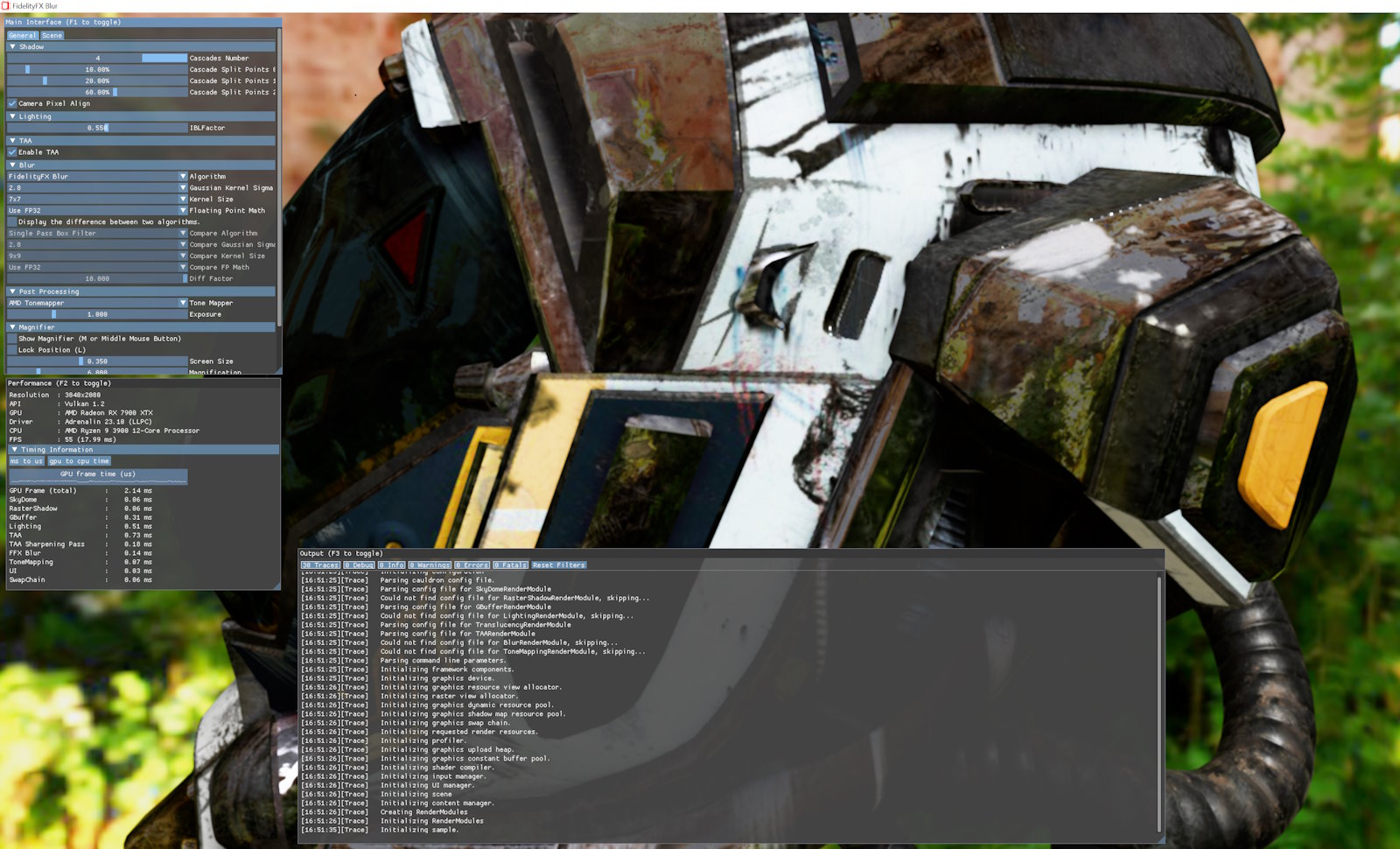
Requirements
- Windows
- DirectX(R)12
- Vulkan(R)
UI elements
The UI elements included in the sample enable switching between different Gaussian kernel weights, different kernel sizes, and floating point precision. Also, the UI provides a comparison mode to compare the FidelityFX Blur technique to standard blur techniques. The table below summarises the UI elements and what they control within the sample.
| Element name | Value | Description |
|---|---|---|
| Algorithm | FidelityFX Blur, Single Pass Filter, Multi-pass Separable Filter, Multi-pass Separable Filter Transpose | Switches the currently used algorithm. |
| Gaussian Kernel Sigma | 1.6, 2.8, 4.0 | Switches the sigma used for generating the Gaussian kernel. |
| Kernel Size | 3x3, 5x5, ..., 21x21 | Switches the size of the blur kernel. |
| Floating Point Math | Use FP32, Use FP16 | Switches between FP32 and FP16 implementations of the technique. |
| Display the difference | On/Off | Enables/Disables the comparison mode. |
| Comparison mode settings | Compare Algorithm, Compare Gaussian Sigma, Compare Kernel Size, Compare FP Math | Same options as above, but for the comparison mode filter. |
| Diff Factor | 1.0..10.0 | Scale to apply to the comparison difference for display. |
Comparison mode
The comparison mode is enabled by selecting the Display the difference between two algorithms checkbox, displays the difference between the two selected blur algorithms.
The image generated by the algorithm selected in the Compare Algorithm dropdown and its corresponding kernel sigma, size, and math settings, are subtracted from the image generated by the algorithm, and corresponding settings, selected in the Algorithm dropdown. In order to better visualize very tiny differences, the Diff Factor slider specifies a value that the difference between the two images is multiplied by before it is displayed on screen.
Sample controls and configurations
For sample controls, configuration, and FidelityFX Cauldron Framework UI element details, see Running the samples.