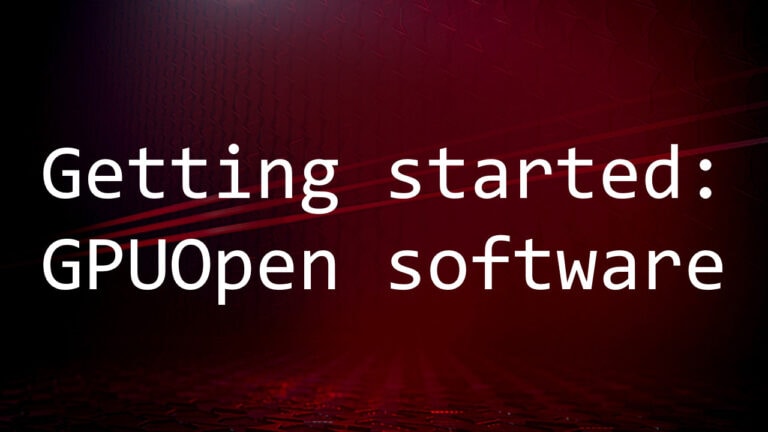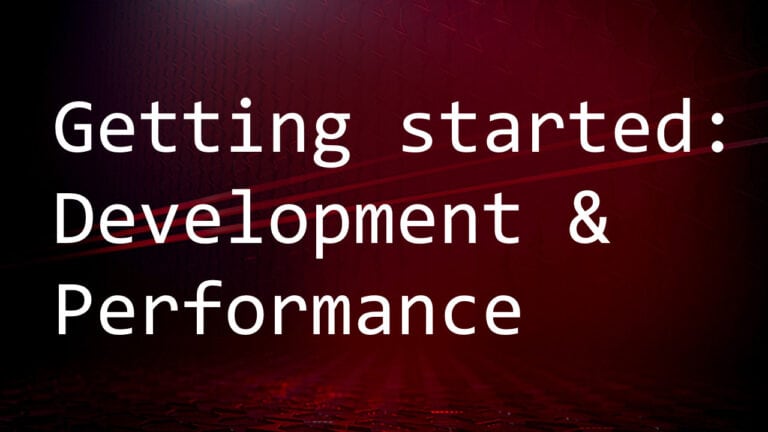Chill
Demonstrates how to access AMD Radeon™ Chill options, and perform related testing when programming with ADLX.
Command Prompts
| Command Prompt | Description |
|---|---|
| 1 | Display Radeon Chill support |
| 2 | Display current Radeon Chill state, current FPS, and FPS range |
| 3 | Enable Radeon Chill |
| 4 | Disable Radeon Chill |
| M/m | Display the main menu |
| Q/q | Quit the application |
Sample Path
/Samples/CPP/3DGraphics/Chill
Code
//
// Copyright (c) 2021 - 2025 Advanced Micro Devices, Inc. All rights reserved.
//
//-------------------------------------------------------------------------------------------------
#include "SDK/ADLXHelper/Windows/Cpp/ADLXHelper.h"
#include "SDK/Include/I3DSettings.h"
#include <iostream>
#include <string>
#include <vector>
// Use ADLX namespace
using namespace adlx;
// ADLXHelper instance
// No outstanding interfaces from ADLX must exist when ADLX is destroyed.
// Use global variables to ensure validity of the interface.
static ADLXHelper g_ADLXHelp;
// Display Chill support
void ShowChillSupport(const IADLX3DChillPtr& d3dChill);
// Display current Chill state
void GetChillState(const IADLX3DChillPtr& d3dChill);
// Set Chill state
void SetChillState(const IADLX3DChillPtr& d3dChill, int index);
// Menu
void MainMenu();
// Menu control
void MenuControl(const IADLX3DChillPtr& d3dChill);
// Wait for exit with error message
int WaitAndExit(const char* msg, const int retCode);
int main()
{
// Define return code
ADLX_RESULT res = ADLX_FAIL ;
// Initialize ADLX
res = g_ADLXHelp.Initialize();
if (ADLX_SUCCEEDED (res))
{
// Get GPUs
IADLXGPUListPtr gpus;
res = g_ADLXHelp.GetSystemServices()->GetGPUs(&gpus);
// Get 3DSettings service
IADLX3DSettingsServicesPtr d3dSettingSrv;
res = g_ADLXHelp.GetSystemServices()->Get3DSettingsServices(&d3dSettingSrv);
if (!gpus->Empty() && ADLX_SUCCEEDED (res))
{
// Get GPU interface
IADLXGPUPtr gpuInfo;
adlx_uint index = 0;
res = gpus->At(index, &gpuInfo);
// Get Chill interface
IADLX3DChillPtr d3dChill;
res = d3dSettingSrv->GetChill(gpuInfo, &d3dChill);
if (ADLX_SUCCEEDED (res))
{
MainMenu();
MenuControl(d3dChill);
}
}
else
{
std::cout << "Failed to get 3DSettings services: " << res << std::endl;
}
}
else
{
return WaitAndExit("ADLX initialization failed", 0);
}
// Destroy ADLX
res = g_ADLXHelp.Terminate();
std::cout << "Destroy ADLX res: " << res << std::endl;
// Pause to see the print out
system("pause");
return 0;
}
void ShowChillSupport(const IADLX3DChillPtr& d3dChill)
{
adlx_bool supported = false;
ADLX_RESULT res = d3dChill->IsSupported(&supported);
if (ADLX_SUCCEEDED (res))
std::cout << "\\tIsSupported: " << supported << std::endl;
}
void GetChillState(const IADLX3DChillPtr& d3dChill)
{
adlx_bool supported = false;
ADLX_RESULT res = d3dChill->IsSupported(&supported);
if (supported)
{
adlx_bool enabled = false;
ADLX_RESULT res = d3dChill->IsEnabled(&enabled);
if (ADLX_SUCCEEDED (res))
std::cout << "\\tIsEnabled: " << enabled << std::endl;
adlx_int minFPS, maxFPS;
ADLX_IntRange fpsRange;
res = d3dChill->GetMinFPS(&minFPS);
if (ADLX_SUCCEEDED (res))
std::cout << "\\tCurrent MinFPS: " << minFPS << std::endl;
res = d3dChill->GetMaxFPS(&maxFPS);
if (ADLX_SUCCEEDED (res))
std::cout << "\\tCurrent MaxFPS: " << maxFPS << std::endl;
res = d3dChill->GetFPSRange(&fpsRange);
if (ADLX_SUCCEEDED (res))
std::cout << "\\tFPSSet limit [ " << fpsRange.minValue << " ," << fpsRange.maxValue << " ], step: " << fpsRange.step << std::endl;
}
else
{
std::cout << "\\tChill feature is not supported " << std::endl;
}
}
void SetChillState(const IADLX3DChillPtr& d3dChill, int index)
{
ADLX_RESULT res = d3dChill->SetEnabled(index == 0);
std::cout << "\\treturn code(0 is Success) is: " << res << std::endl;
if (index == 0 && ADLX_SUCCEEDED (res))
{
adlx_int minFPS, maxFPS;
ADLX_IntRange fpsRange;
d3dChill->GetMinFPS(&minFPS);
d3dChill->GetMaxFPS(&maxFPS);
d3dChill->GetFPSRange(&fpsRange);
std::cout << "\\t\\tEnter two space delimited integers:[minFPS, maxFPS]" << std::endl;
int userKey = 0;
std::vector<adlx_int> coeffs;
while (std::cin >> userKey)
{
coeffs.push_back(userKey);
if (coeffs.size() > 1)
break;
}
std::cin.clear();
std::cin.ignore(INT_MAX, '\\n');
if (coeffs.size() > 1)
{
res = d3dChill->SetMinFPS(coeffs[0]);
std::cout << "\\tSet minimum FPS return code: " << res << "(0 means success)" << std::endl;
res = d3dChill->SetMaxFPS(coeffs[1]);
std::cout << "\\tSet maximum FPS return code: " << res << "(0 means success)" << std::endl;
}
else
{
res = d3dChill->SetMinFPS(fpsRange.minValue );
std::cout << "\\tUse FPS minimum limit, set minimum FPS return code is: " << res << "(0 means success)" << std::endl;
res = d3dChill->SetMaxFPS(fpsRange.maxValue );
std::cout << "\\tUse FPS maximum limit, set maximum FPS return code is: " << res << "(0 means success)" << std::endl;
}
}
}
int WaitAndExit(const char* msg, const int retCode)
{
// Printout the message and pause to see it before returning the desired code
if (nullptr != msg)
std::cout << msg << std::endl;
system("pause");
return retCode;
}
void MainMenu()
{
std::cout << "\\tChoose from the following options:" << std::endl;
std::cout << "\\t->Press 1 to display Chill support" << std::endl;
std::cout << "\\t->Press 2 to display current Chill state" << std::endl;
std::cout << "\\t->Press 3 to enable Chill" << std::endl;
std::cout << "\\t->Press 4 to disable Chill" << std::endl;
std::cout << "\\t->Press Q/q to quit the application" << std::endl;
std::cout << "\\t->Press M/m to display menu options" << std::endl;
}
void MenuControl(const IADLX3DChillPtr& d3dChill)
{
int num = 0;
while ((num = getchar()) != 'q' && num != 'Q')
{
switch (num)
{
// Display Chill support
case '1':
ShowChillSupport(d3dChill);
break;
// Display current Chill state
case '2':
GetChillState(d3dChill);
break;
// Set Chill state
case '3':
case '4':
SetChillState(d3dChill, num - '3');
break;
// Display menu options
case 'm':
case 'M':
MainMenu();
break;
default:
break;
}
}
}